New certificate
The certificates in your application configuration are RSA encryption keys. You need the private key to sign system user tokens in server-to-server applications and database mirroring.
The Developer Portal stores your public key. However, you must store the private key.
How to
-
In the Developer Portal, go to your app page.
To see the list of all apps:
- Select Apps from the top menu, or
- Go to your partner overview page.
-
Select Configuration > Authentication.
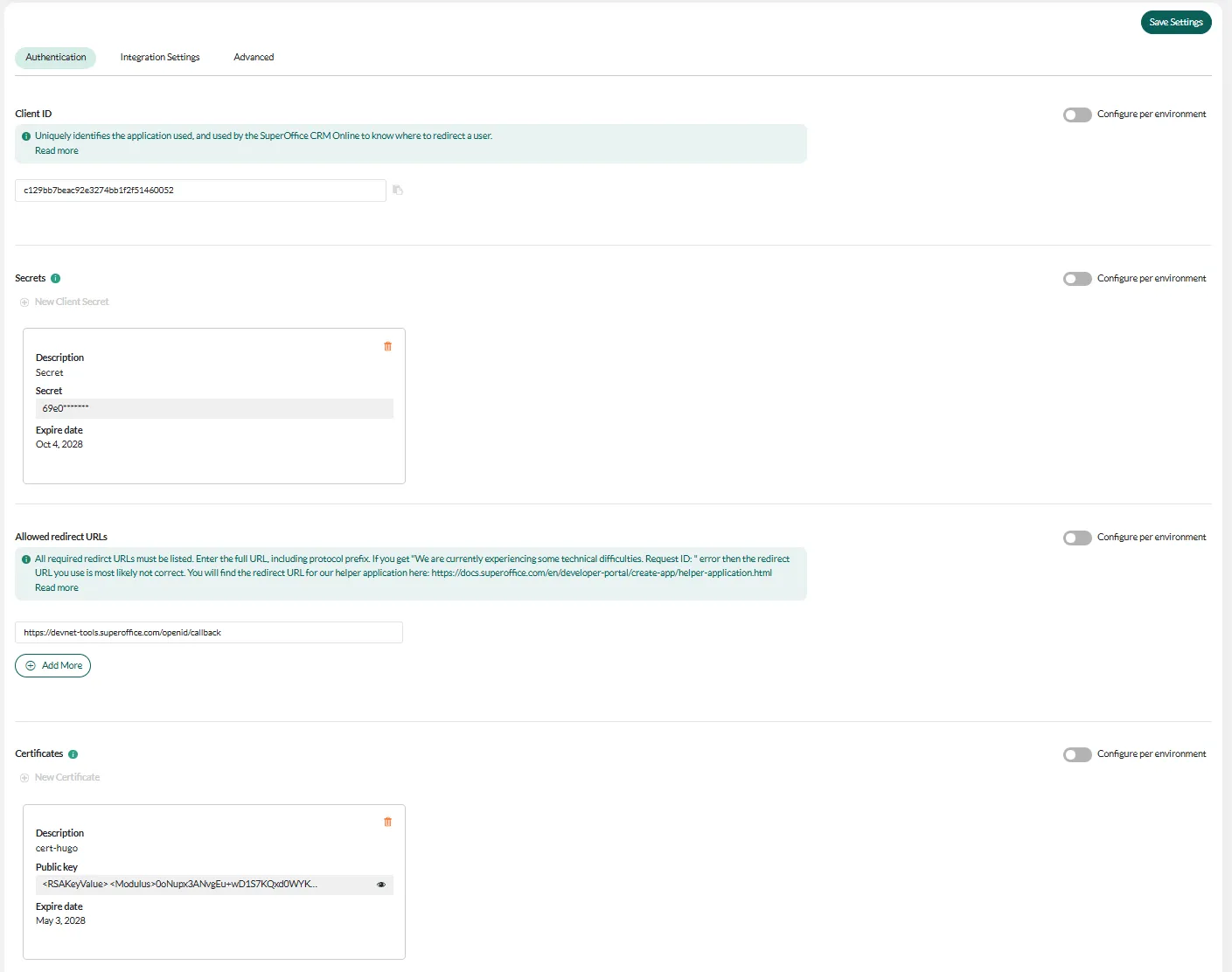
-
Click New Certificate.
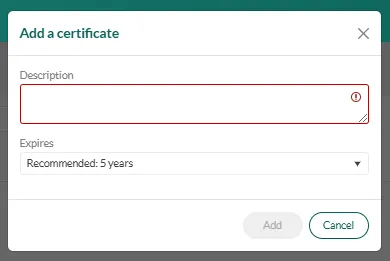
-
Enter a description and expiration, and then click Add.
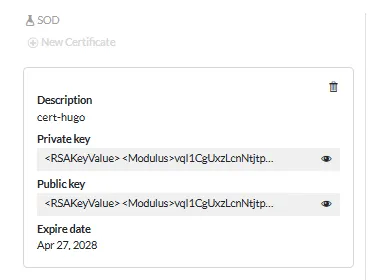 🛈 NoteExpiration date is not enforced yet.
🛈 NoteExpiration date is not enforced yet. -
Store the private key somewhere safe! You can’t look it up in the Developer Portal later.
-
Click Save Settings.
- If the new certificate is for SOD only: No further action is needed.
- If the certificate is for stage, production, or all environments: You must request publishing.
When you think it is ready in SOD, you can request to publish to Stage. This starts the certification or validation process, so read the guidelines and be prepared to follow up.
The SuperOffice app manager or App Store manager will reject or approve.
Remember to pick up application keys for all required environments before you request to publish.
For custom applications, when you request publish to Stage, we will automatically publish directly to production when approved.