Edit follow-up
If you edit the time, date, or location of a follow-up - or delete an invitation that you created and sent - the invitees will receive a message about this.
Steps
-
Open an existing follow-up by double-clicking it:
- In the Activities section tab in the Company, Contact, Diary, Project, or Sale screen.
- Or, on the different tabs in the Diary screen.
-
Make the required changes in the dialog.
🛈 NoteIf you edit a repeating follow-up, you are asked if you want to change only this instance, or this and all future instances. -
Click Save.
Change the end time for a follow-up in the Diary
In the Diary screen, you can change the end time for a follow-up without having to open it:
-
Click the follow-up in the Day tab, Week tab, or View tab.
-
Hover the mouse pointer over the lower edge of the follow-up. The pointer changes to a double arrow.
-
Click and hold, then drag the lower edge up or down to adjust the duration of the follow-up. The updated end time is displayed as you drag.
-
Release the mouse button to apply the change.
Edit repeating follow-up
Changes work in the same way as when you edit follow-ups, but when you make a change, the Repeating follow-ups dialog appears.
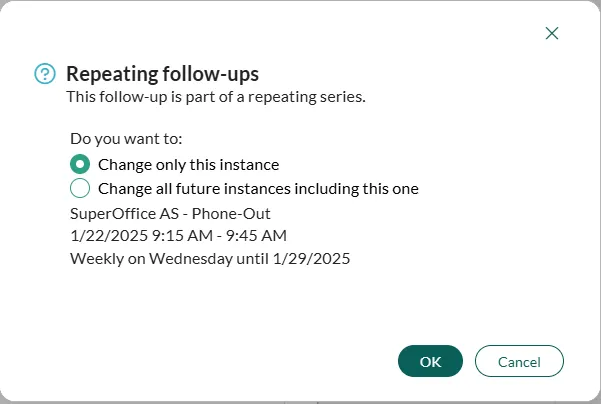
-
If you select Change only this instance, the change will not affect other times.
-
If you select Change all future instances including this one, the change will apply to this follow-up and all repetitions in the future as well.
You can change only the start date for the follow-up while viewing the recurrence details. To change the time, click OK or Cancel to return to the follow-up details.
If you decide to change the rule in the middle of a series of meetings, then a new rule is created, and the old rule is stopped at the point where the break occurs.
If you change the start time for a single meeting, the rule is not affected. The meeting is treated as an exception to the rule. The exception can be made un-exceptional by moving it back into line with the other meetings.
Delete follow-up using the Diary
- If you delete a follow-up you are invited to, the follow-up is removed from your Diary only.
- If you Delete an invitation that you own from your Diary, this follow-up also disappears from the invitees’ diaries.
- Select the required follow-up.
- Right-click and choose Delete.
- Choose Yes to confirm the deletion or No to keep the follow-up in the confirmation dialog.
For details, see Delete items in SuperOffice CRM.