Create new document
Follow the instructions below, depending on how documents are managed in your SuperOffice installation.
How do I know if I am using SharePoint, SuperOffice WebTools, or not?
SharePoint: Create a new document. If it opens in Microsoft Office Online, you are using SharePoint.
SuperOffice WebTools: Open the system tray in the lower right corner of your desktop and look for the SuperOffice icon .
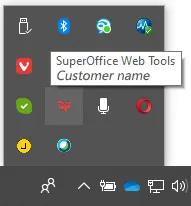
Steps
Using SuperOffice WebTools
With SuperOffice CRM, you can log in from any PC using a browser, but your documents will then be saved on the central server. Downloading and uploading of documents are handled automatically by SuperOffice WebTools.
-
Click New on the top bar and select Document.
-
Click the Create button to create a new document based on the selected document template. The Document dialog closes automatically, and the document opens in your default text-editing application.
-
Type in the content of your document.
-
Save it and close the text-editing application. The document is saved.
Using SharePoint Documents
This feature requires a license.
-
Click New on the top bar and select Document.
-
Click the Create button to create a new document based on the selected document template. The document is created in SharePoint and opened in a new tab with the online text-editing application (Office Online).
To use your desktop editing program, you can choose Open in Desktop App from Office Online.
-
Type in the contents of the document.
-
Close the tab or your desktop app. The document is automatically saved to SharePoint.
Without WebTools
If you have not installed SuperOffice WebTools, you must manually download documents to edit them. Afterwards, you must upload the edited documents to the central server.
-
Click New on the top bar and select Document.
-
Click the Create button to create a new document based on the selected document template. The document is created on the server.
-
Click Open and Edit.
-
In the File download dialog, select one of the following buttons:
-
Open: When you click Open, the document is opened in the text editing application. Type in the contents of the document and select File > Save As to save it in the desired location on your PC.
-
Save: When you click Save, the Save As dialog appears. Specify where on the PC you want to save the file, and then click Save to start the download. Click Close when the download is finished. Open Windows Explorer and browse to the document you have just saved. Open the document, enter the required text and save the document.
🛈 NoteChanges to the document are not saved in SuperOffice automatically. If you want such behavior, we recommend installing SuperOffice WebTools. -
-
Close the text-editing program.
-
Go to the Document dialog.
🛈 NoteIf Completed is checked, the upload options are disabled. In that case, remove the checkmark. -
Click the link to upload the document or drag and drop the document from Windows Explorer to the Document dialog.
-
Close the Document dialog by clicking Save.
How to enter information
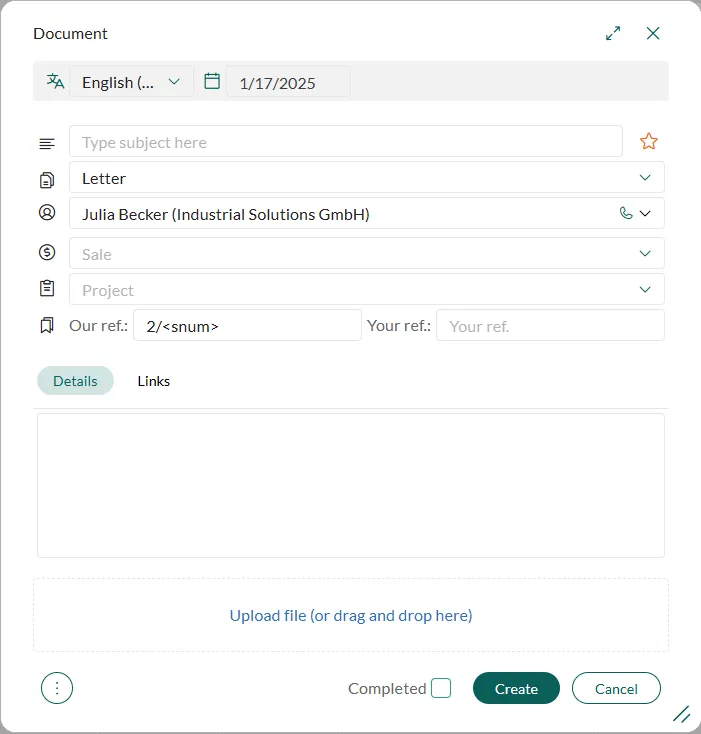
Steps:
-
Choose a document template. Select a language for the template. This option is only available if the selected template includes translated versions.
-
Optionally, select a company or contact the document pertains to.
-
Optionally, select a project and/or sale to link it to the document. You can choose any project/sale regardless of which company you chose earlier.
-
Enter a document title in the Subject field. This text is shown in section tabs and in other lists of document.
-
Today’s date is set by default. Optionally, change the creation date (click to open the date picker).
🛈 NoteYou cannot change this date after clicking the Create button (the field becomes read-only). -
Enter references:
- Our ref: Enter your own reference. The default entry for each template is defined in Settings and maintenance, but you can also edit the content of this field.
- Your ref: Enter the addressee’s reference from their communication.
Other settings (optional)
-
In the the Details tab, enter a description of the document (or keywords) to aid free-text searching.
-
In the Links tab, click Add link to link the document to other activities.
-
In the More tab, set any user-defined fields configured in Settings and maintenance.
Upload document
-
Click New on the top bar and select Document.
-
Drag and drop the document from Windows Explorer to the Document dialog.
-
(optional): Select the checkbox in the footer to mark the document as completed.
-
Click the Create button to create the new document in SuperOffice CRM. The document is added to the Activities section tab.