Archive email messages
You can save an email or a specific attachment to SuperOffice CRM by archiving it. This ensures the content is linked to the correct company, contact, and optionally a project or sale.
Archive incoming email
To save a received email to SuperOffice:
-
Select a message in the inbox.
-
Click the Archive button () and choose Archive email.
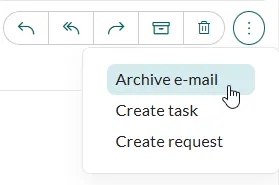
-
If the sender is unknown, the Add contact to SuperOffice dialog opens.
- Start typing to search for an existing company or contact.
- Or, click Create new company and contact to register them.
- To skip adding the sender, click Do not add.
-
The Document dialog opens with the email file (.somail) attached.
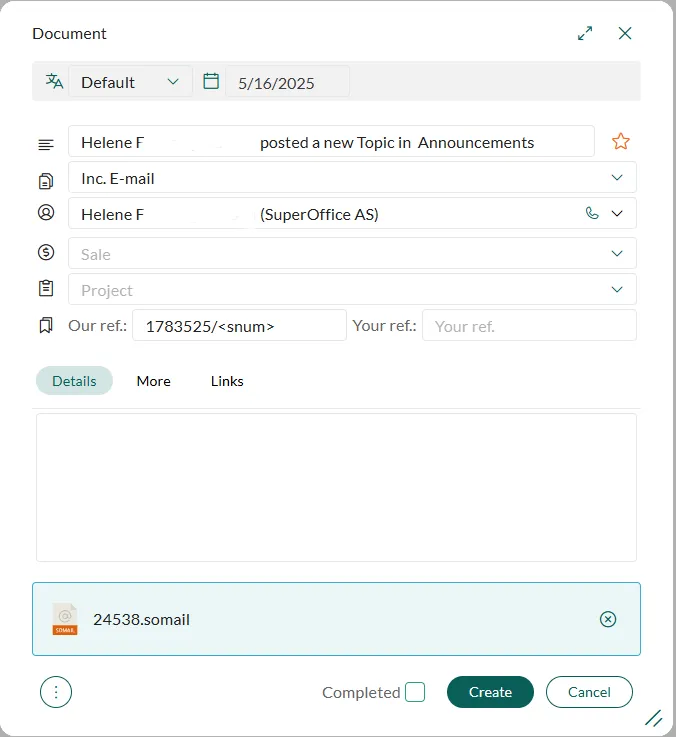
-
Make any changes if needed, such as linking the email to a sale, project, or category.
-
Click Create to archive the message.
Archive outgoing email
To archive an email you are sending from the SuperOffice Inbox:
- Compose your message as usual.
- Click Send and archive instead of Send.
- The Document dialog opens so you can review and confirm the archive details.
Archive an attachment
You can also archive individual attachments separately from the email body.
-
Select the message in the inbox.
-
Below the email header, locate the list of attachments.
-
Click the next to the file name.
-
Choose Archive from the menu.
The Document dialog opens with the file pre-attached.
-
Click Create to archive the attachment.
You can also select Download to save the file on your device.