Relations tab
The Relations section tab in SuperOffice CRM allows users to view and manage connections between companies and contacts, such as ownership, partnerships, or employment relationships. It provides an overview of these associations, helping you maintain accurate and accessible records of all important connections.
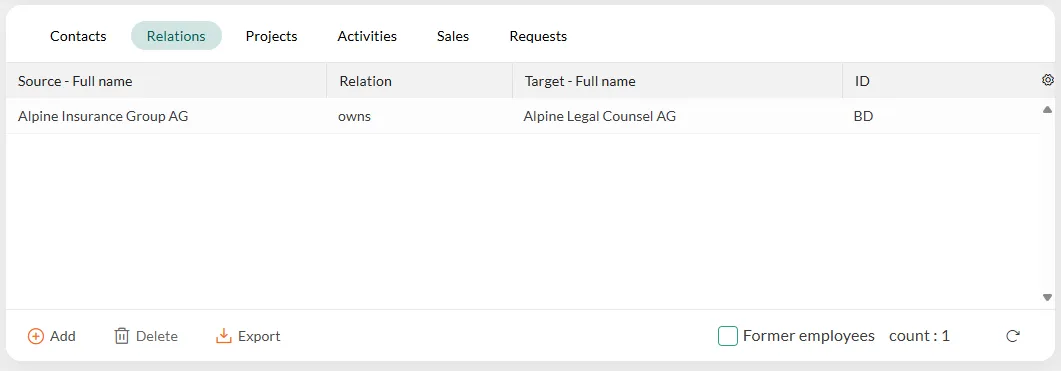
Availability of the Relations section tab
The Relations section tab is available for:
| Entity | Description of the Relations section tab |
|---|---|
| Company | Displays relationships involving the current company and other companies or contacts. |
| Contact | Shows connections between the current contact and other contacts or companies. |
Relations tab columns overview
The Relations section tab contains the following columns, providing key information about each relationship:
| Column | Description | |---|---| | Source - full name | Shows the name of the company or contact that is the active part of the relationship. | | Relation | Describes the type of relationship, such as "owns"/"owned by". | | Target - full name | Shows the name of the company or contact that is the passive part of the relationship. | | Comment | Displays a paperclip icon if there is a detailed description. Hover over the icon to view more. |
View relationships
-
Go to the relevant screen, either Company or Contact.
-
Click the Relations tab to see all relationships linked to the entity.
-
Double-click a relationship row to open the Relation dialog and view detailed information.
Add or delete a relationship
For detailed steps on how to add or delete a relationship, see the relation guide.