Enable caller ID
Caller ID in Mobile CRM shows the name of incoming callers if their number is saved in SuperOffice CRM. On Android, you can also save the call directly to SuperOffice as an activity.
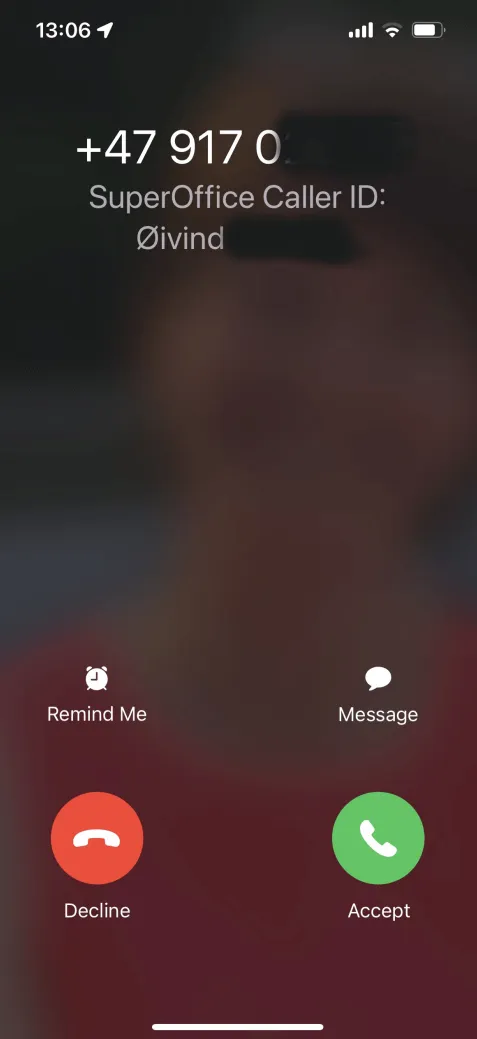
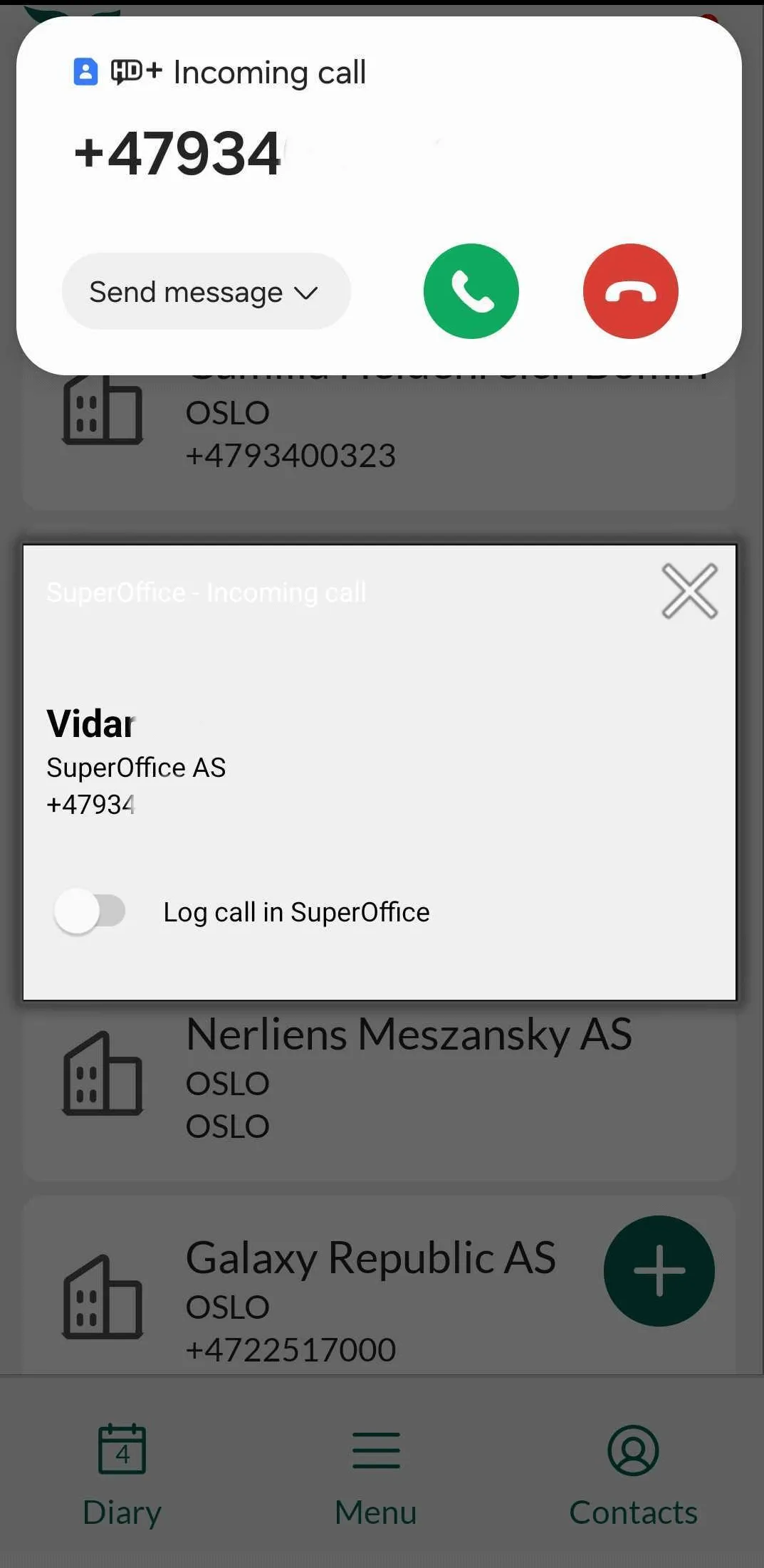
🛈 Note
To activate this function, you must allow SuperOffice to provide information about incoming calls in the phone’s settings.
Why enable caller ID
- See who’s calling—even if the number is not in your phone contacts.
- React personally to customer calls.
- Notice missed calls from a registered contact.
- Keep your private and professional contact lists separate.
- Avoid syncing all CRM contacts to your phone (GDPR-friendly).
Included phone numbers
Caller ID uses numbers from:
- All persons and companies in follow-ups, sales, documents, and requests created by you or your primary group in the last 12 months (with active dates ±12 months).
- All colleagues across all groups.
🛈 Note
For each person or company, all stored phone numbers are included. If duplicates exist, the most recently updated one is shown.
Requirements
- SuperOffice CRM Online (any user plan)
- Mobile CRM app version 10.1.9 or higher
How to enable caller ID
-
In Mobile CRM, tap in the bottom center of the screen and select Settings.
-
Tap Allow call identification.
-
Tap Open settings menu to go to your device’s settings and complete setup.
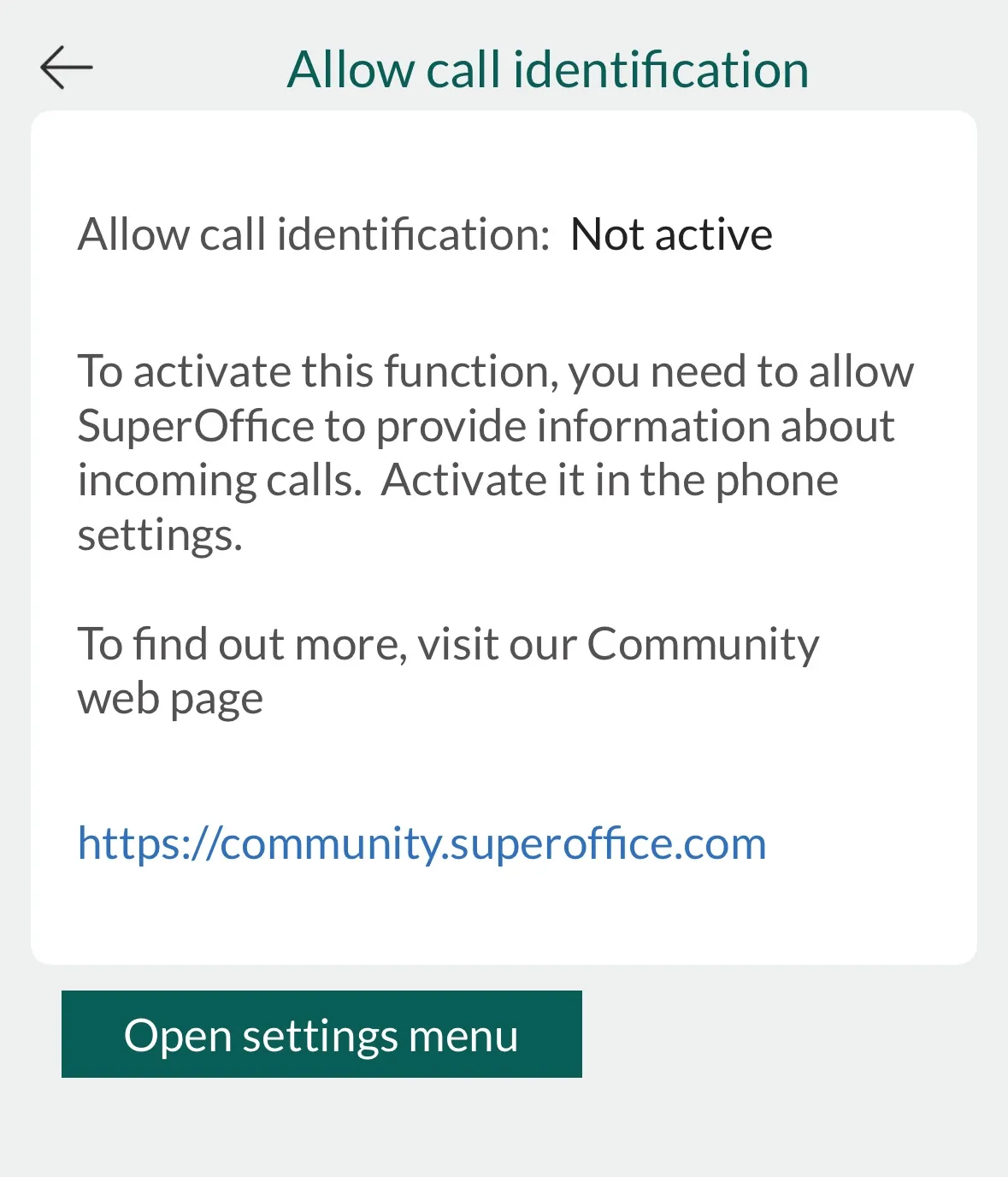
iOS
-
In iOS settings, go to Call Blocking & Identification and enable SuperOffice.
- If your phone opened the general Phone settings, scroll down and tap Call Blocking & Identification.
-
Check if Background App Refresh is enabled for SuperOffice:
- If this option is not visible, you’re all set. Caller ID will work.
- If visible, go to Settings > General > Background App Refresh, and turn it on for SuperOffice.
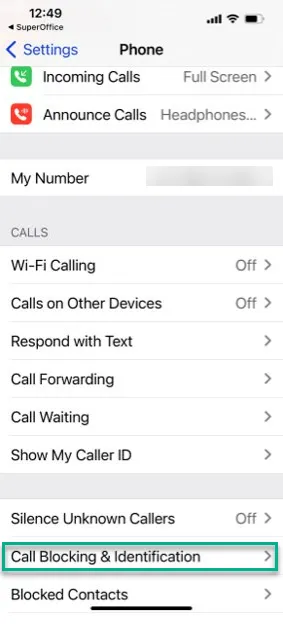
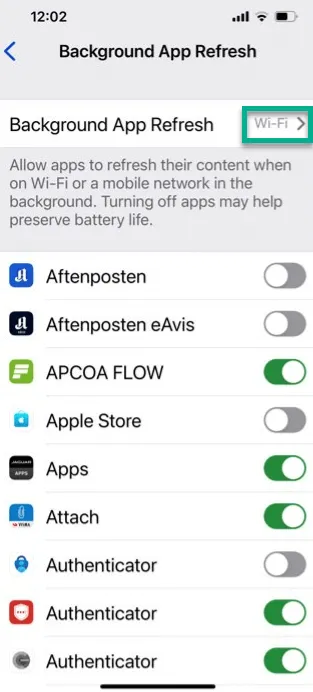
Android
-
You will be taken to the Display over other apps screen. Enable SuperOffice.
-
Grant the necessary permissions:
- Allow Draw over other apps.
- If prompted, also allow access to Call logs and Phone permissions.
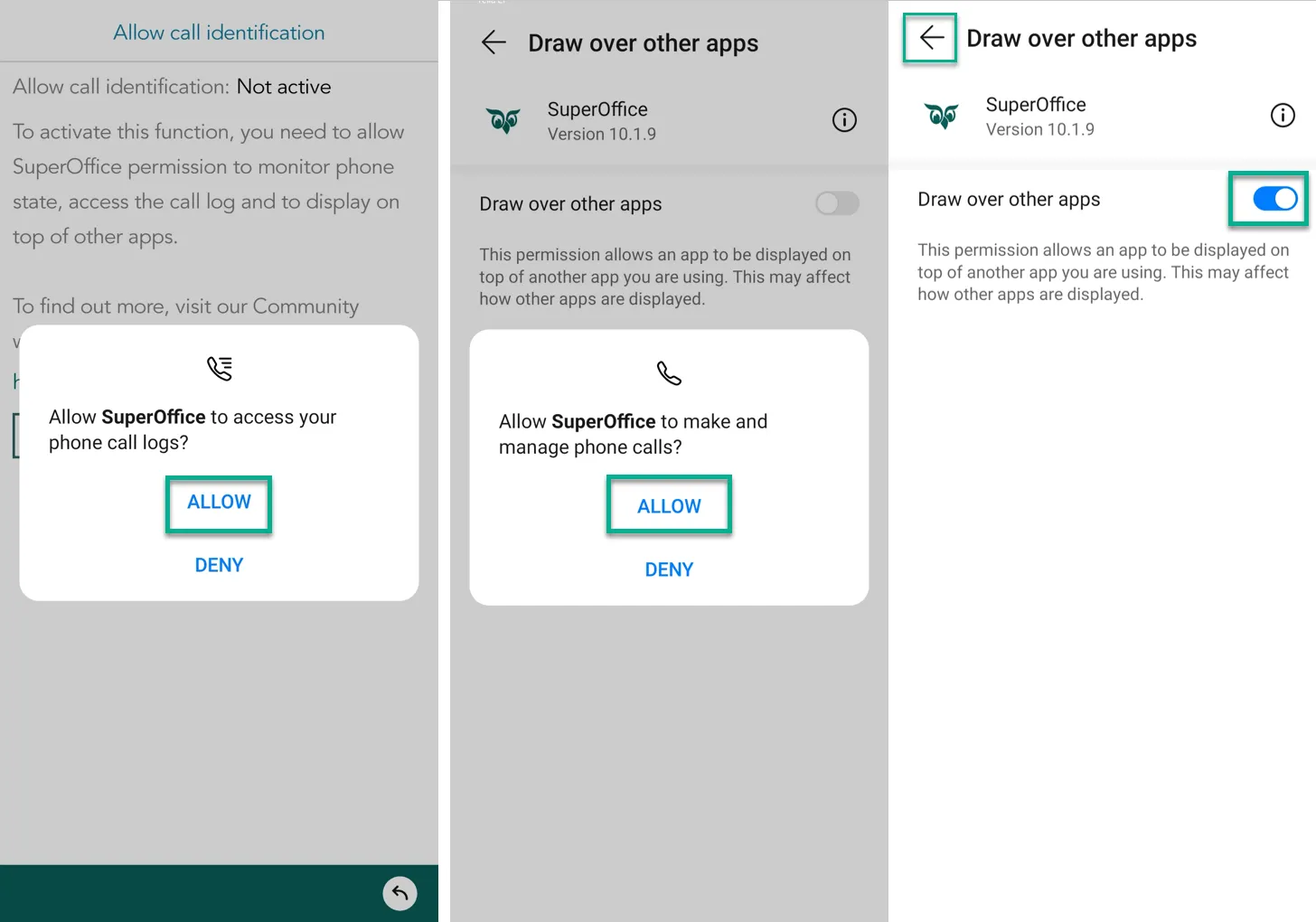
🛈 Note
If you previously denied permission with “Do not ask again,” go to Settings > Apps > Permissions, and enable Call logs and Phone for the SuperOffice app manually.
When setup is complete, the “Allow call identification” setting in Mobile CRM will show Active.
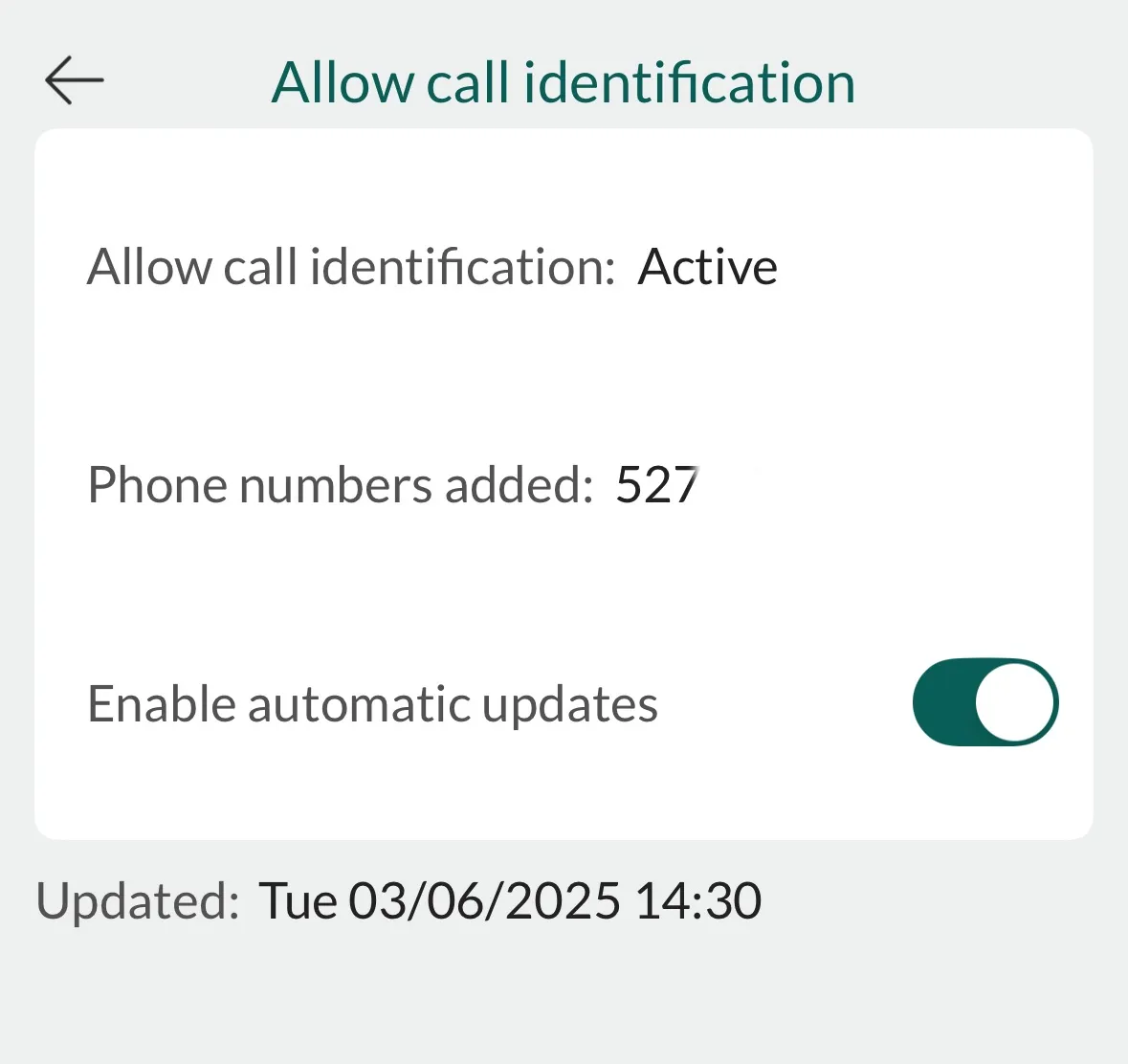
Related content
- Settings reference