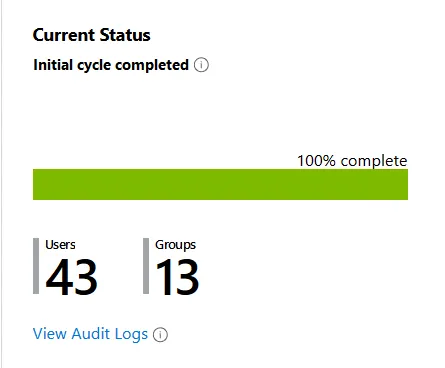Restart synchronization
If you suspect Microsoft Entra ID and SuperOffice are out of sync, you might need to restart the synchronization.
⚠️ Warning
If you need to start synchronization from scratch, it should be done on both sides!
In the SuperOffice Identity Manager
-
Go to the Configuration screen.
-
Click the trashcan icon in the SCIM Users pane to clear all synchronized items from the database.

-
After the Microsoft Entra ID cycle has completed and you see that the SCIM Users pane has been repopulated, click Save to restore your SCIM rules.
In Microsoft Entra provisioning configuration
-
At the top, select Restart provisioning. The Current Status changes to Initial cycle not run.
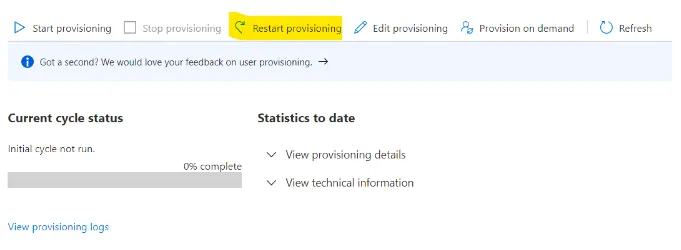
-
Refresh the Current Status, and when it changes to Initial cycle completed verify that the SuperOffice Identity Manager has received the expected users and groups.