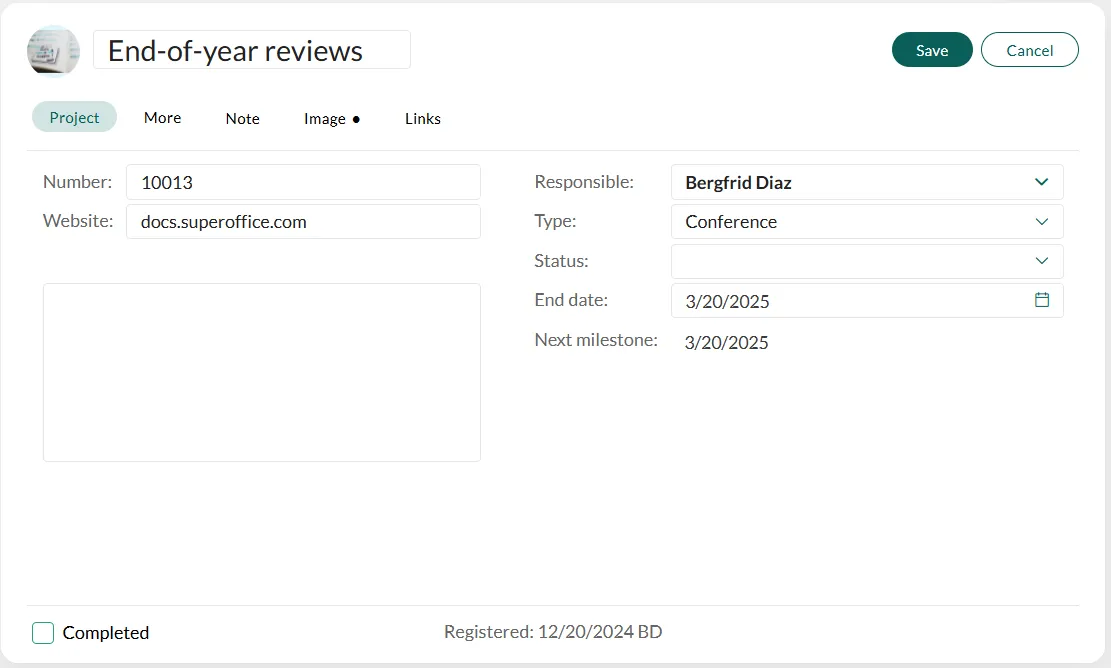Edit project info
You can edit project information directly from the tabs in the Project screen.
Steps
-
Open the Project screen for the project you want to update. See Use the Find screen.
-
Click in the upper-right corner of the Project card.
-
Make the necessary changes. You can switch between tabs while remaining in edit mode.
⚠️ CautionSwitching project types linked to a project guide will remove the guide. Activities and documents remain in the Activities tab and will relink if you revert to the original type. -
Click Save to save your changes and exit edit mode, or click Cancel to discard them. Both actions will exit edit mode.
🛈 NoteIf the Save button appears dimmed, ensure all mandatory fields are filled in. Required fields must be completed before saving.