Add stakeholders
When adding stakeholders to a sale, you can either assign roles individually as you add contacts/companies, assign roles after adding all stakeholders, or use a combination of both methods.
A company/contact can be added as a stakeholder multiple times, provided different roles are specified each time.
Steps
-
Open the sale (see Use the Find screen) and go to the Stakeholders section tab.
-
Click Add below the section tab. The Add/edit stakeholders dialog opens.
-
Click the Company/Contact list to add stakeholders. You have several options:
-
Search: Type at least two characters to search for a contact or company.
-
History/Favorites: Select from the history list or favorites.
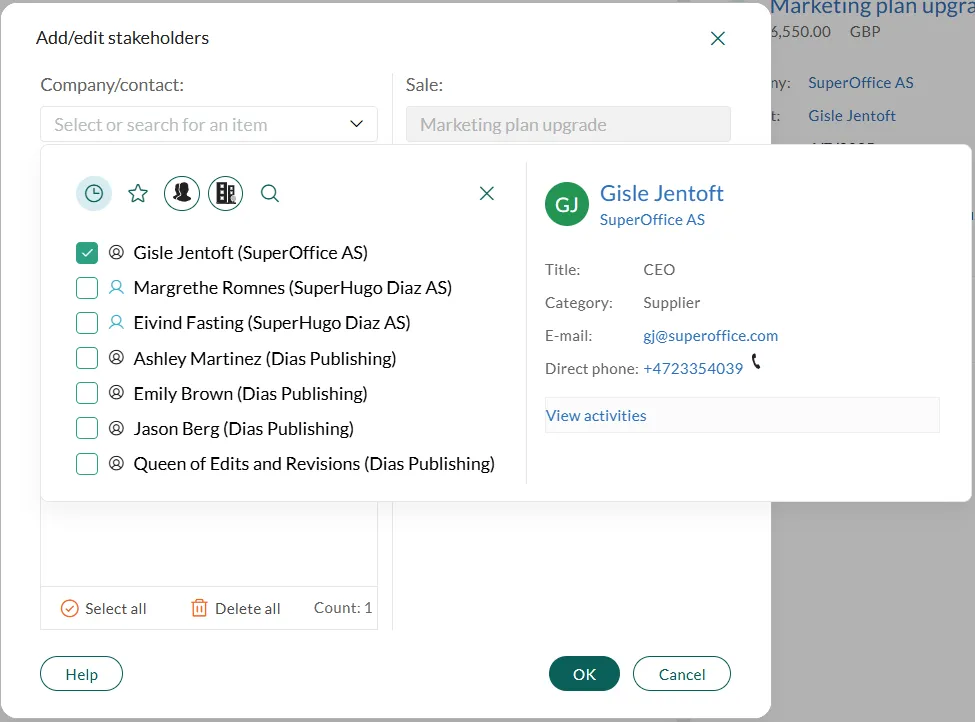
-
User group: Click to browse associates by group.

-
Company: Click to browse contacts by company or add a company as a stakeholder.
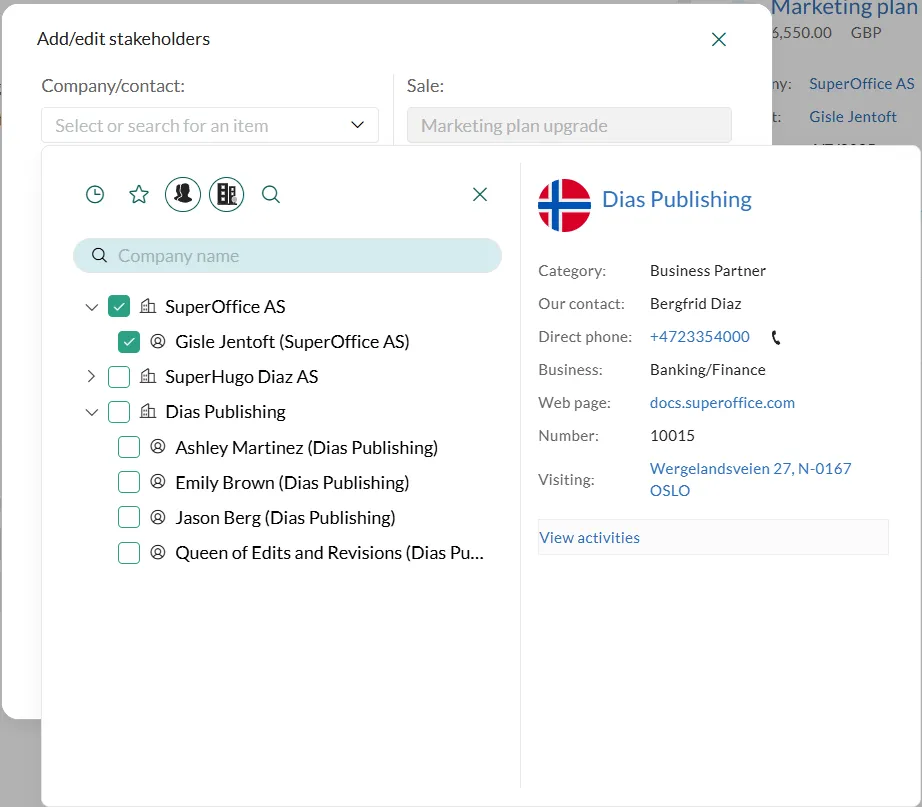
-
-
Set roles: Select a stakeholder and assign a role. To assign the same role to multiple stakeholders at once, use Select All or hold Ctrl/Shift while selecting.
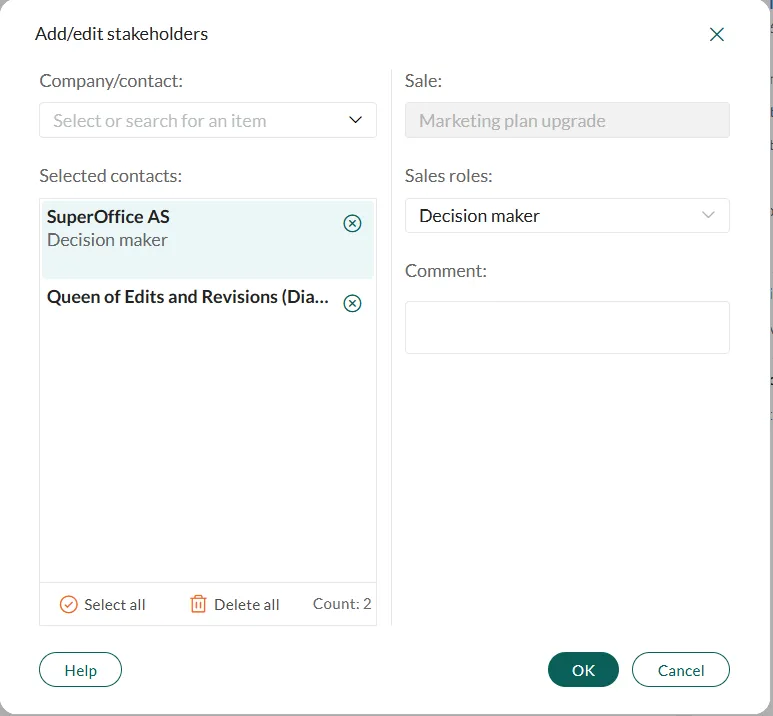
Optionally, add a comment to describe the stakeholder’s role in more detail.
-
Click Save.
Troubleshooting
-
Missing section tab: If the Stakeholders tab is not visible, ensure that this sale type has stakeholders enabled in Settings and maintenance.
-
Missing person: If a stakeholder is not listed, create the contact first.
-
Missing roles: Stakeholder roles are defined in Settings and maintenance.
Tips
-
Add Stakeholders via Company or Selection Screens
You can also add stakeholders via the section tabs containing contacts in the Company and Selection screens.
-
Add comments
If a comment is added, a paperclip () will appear next to the Sales role column in the Stakeholders tab. Hover over the paperclip to see the comment tooltip.