Create activity
This feature allows you to quickly add an activity in SuperOffice based on the sender and the text content in the email message.
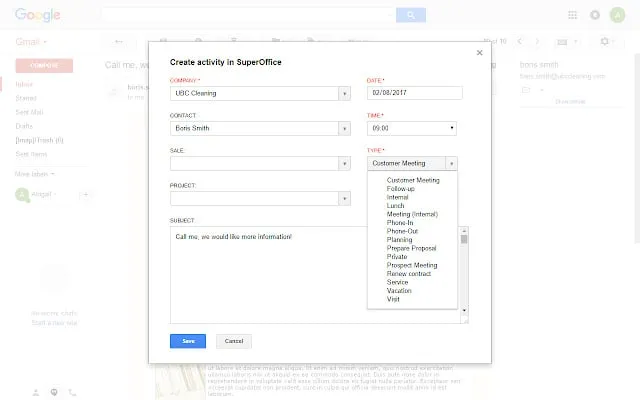
Steps
-
In the Gmail inbox, open an email.
-
Click the
 More button in the email toolbar.
More button in the email toolbar. -
Select Create activity.
-
In the Create activity in SuperOffice dialog, the Company and Contact fields are automatically filled if the sender is registered in SuperOffice. Fill in relevant information in the following fields
- Subject: The subject is automatically inserted in this field. However, you can edit the text.
- Company: Search for a company by starting to type the company name or select a company in the list.
- Contact: Select a contact in the list. You can also search by starting to type the contact name.
- Sale: If relevant, link the document to a sale.
- Project: If relevant, link the document to a project.
- Date: Today's date is automatically inserted in this field. Click the field to select another date.
- Time: Click the field to select another time.
- Type: Select one of the available document templates.
- Visible for: Select if the document should be visible to all users, private visible only to the owner, or visible to all users in a user group the owner belongs to.
- Mark as completed: This option is checked by default, but you can uncheck it if necessary.
If the sender of the email is not listed in SuperOffice CRM, a warning will appear at the top of the dialog. A warning also appears if the sender is registered on multiple companies in SuperOffice CRM.
-
Click Save. The activity is saved in the Activities section tab in SuperOffice. Click the link in the pop-up message to open the activity in SuperOffice.