Get the add-in
This will install SuperOffice for Outlook for your account. If you need assistance, your administrator can help.
Steps
From Office Store (AppSource)
-
Review the privacy policy.
-
Select Get it now.
-
Select Continue to confirm that you want to install SuperOffice for Outlook.
From SuperOffice AppStore
-
Click the green Install button. This takes you to the Office Store.
-
Review the privacy policy.
-
Select Get it now and follow the steps.
While reading email
-
From the action bar of the message (in Outlook), select Apps (the 4-eyed dice icon).
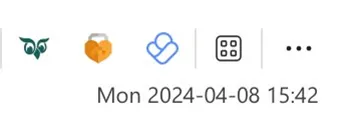
-
In the dialog, click Add apps.
-
Enter “SuperOffice” in the search box and select the add-in.
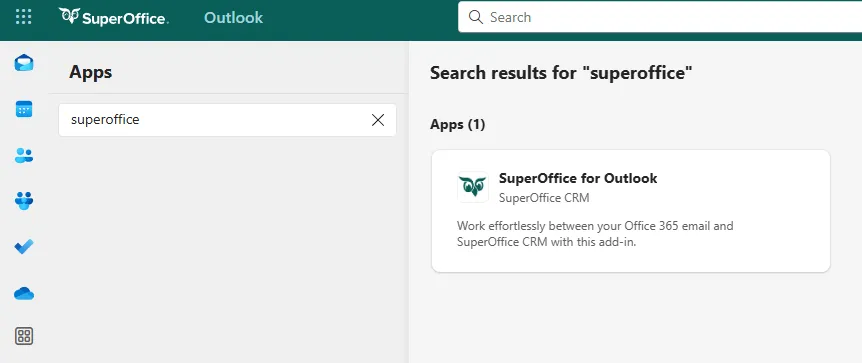
-
Select Get it now and follow the steps.
For other ways to get the add-in, see Microsoft’s AppSource documentation.
After installation
-
Open the add-in (see below).
-
Choose whether your organization runs SuperOffice online or onsite.
-
Sign in to SuperOffice.
Open SuperOffice add-in
The location of add-ins is different in classic Outlook for Windows and the new Outlook for Windows.
-
In classic Outlook, click the three dots (More actions) in the upper-right corner of an email or choose from the Action ribbon.
-
In new Outlook for Window, select Apps from the action bar of an email.
Pin/unpin the add-in
After installing the add-in, you can pin it for quick access while reading emails. We recommend pinning it for easier use.
-
When the SuperOffice sidebar is displayed, press the Pin symbol to pin the sidebar to the page.
The sidebar will now be available when reading emails.
-
To unpin SuperOffice, press the Pin symbol again, and notice that the symbol will change its state.
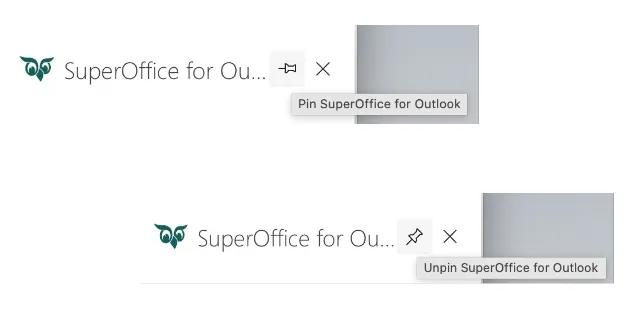
Remove add-in
-
In Outlook, go to Manage my Add-ins.
-
Locate the add-in in the list.
-
Click the three dots and select Remove.
-
Click Remove to confirm.
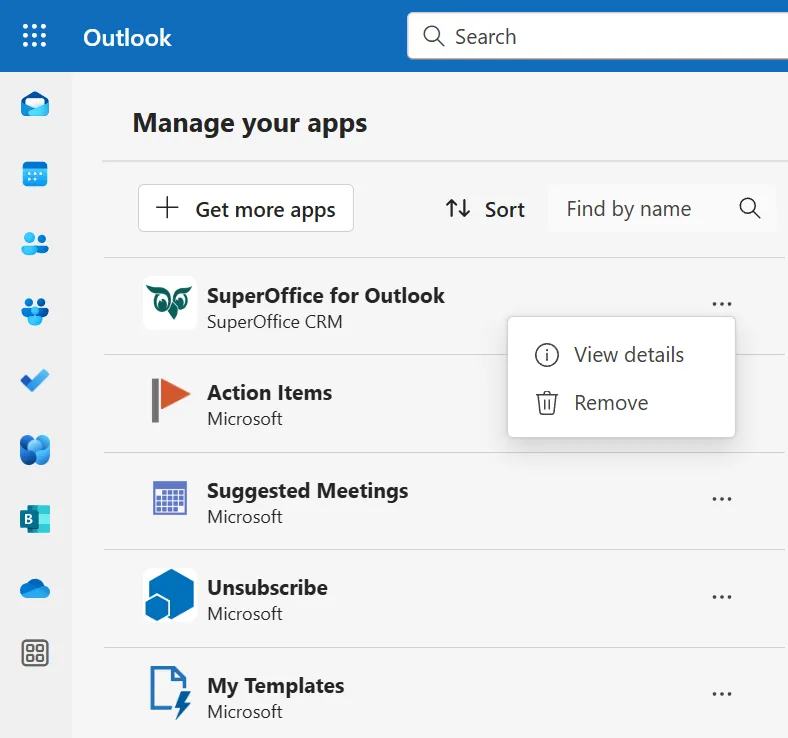
Related content
- Deploy SuperOffice for Outlook centrally for all users (for IT admins)
- Install an add-in from the Office Store (Microsoft support article)