How to remove video-meetings configuration for users
There are 2 ways to remove video-meetings configuration for users:
- The user does it self-service
- The admin user does it for the user
Self-service: remove your own video-meetings configuration
-
In a browser, go to https://meetings.superoffice.com/meet/DisconnectUser.
-
Click Confirm.
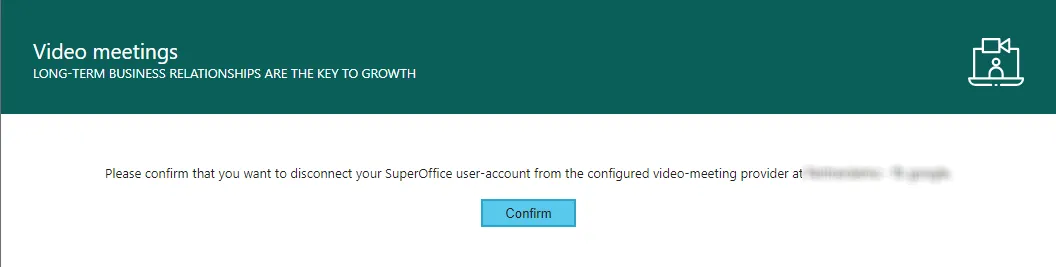
Admin: remove the video-meetings configuration for specific users
How to use this functionality:
-
Open Users section from SuperOffice Settings and maintenance, and add column ID if not already there.
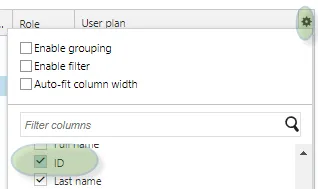
-
Find and note the ID (associate ID) for the users that you want to remove the Video meetings configuration for.
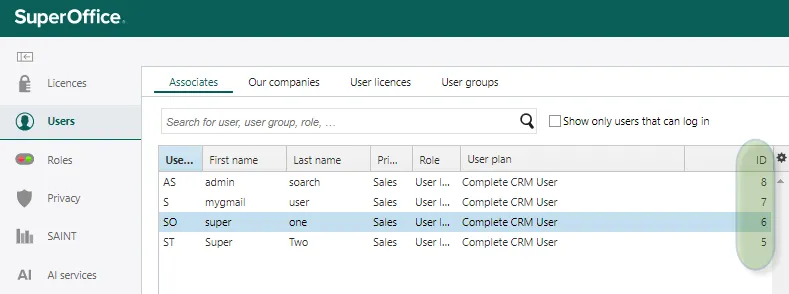
-
Open the Video Meetings configuration from SuperOffice Settings and maintenance and click Configure.
-
Open Manage Users from the Configuration page.
-
In the list of associates, you can remove their configuration.
The user is now disconnected. To use video meetings, the user has to re-authenticate. Tell them to create a meeting in their CRM diary and click the video icon. The user will then be asked to authenticate.