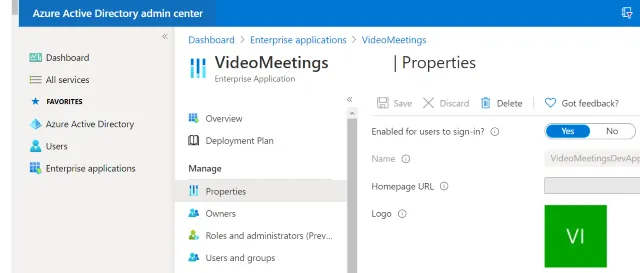Video Meetings for SuperOffice: Microsoft Teams
This article describes how to connect, configure, use and disconnect Microsoft Teams.
Pre-requisites
- Use CRM Online
- You need a SuperOffice admin account during setup
- MS Teams activated / access for your Microsoft 365 subscription
- You need a Microsoft 365 admin account to grant access during setup
- Microsoft 365 for business account
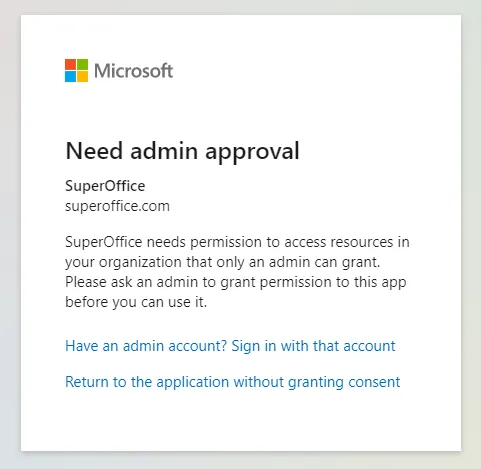
How to connect to video provider
- Open SuperOffice Settings and maintenance and go to the Preferences section.
- Choose the Video meetings tab.
- Click Configure to start the configuration process.
- Select Microsoft Teams as the provider.
- Authenticate and authorize Microsoft Teams:
-
You will be forwarded to the provider’s authentication portal to authenticate and validate your user and to confirm you allow to connect it to SuperOffice.
-
Please accept the integration on behalf of your organization, by setting the checkbox:
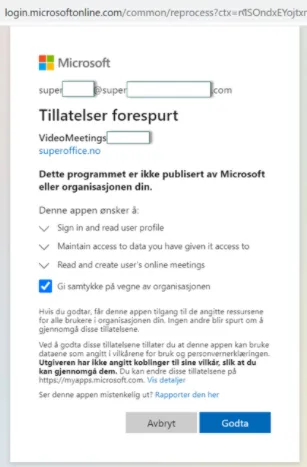
-
After authentication and confirmation are completed, you’ll be redirected back to SuperOffice Video Meetings settings.
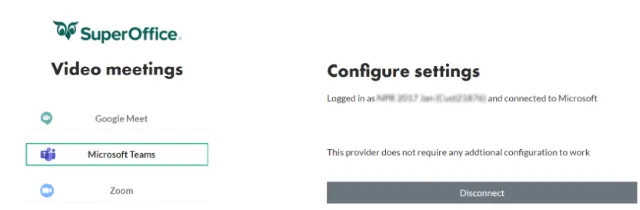
Teams Meetings provider does not have any additional configuration settings.
If it says “Connected to Teams. Logged in as xxx, connected to custxxxx”, and password filled under Set Configurations, you may close this browser window - to go back to SuperOffice Settings and maintenance to confirm the setup.
-
- Return to the SuperOffice Video meetings tab and verify that the configuration is active.
How to use Video Meetings
Create a video meeting
- In SuperOffice, go to the diary and create a new meeting.
- Click next to the meeting type. The icon changes and a video meeting link is added.
- Complete the information in the Follow-up.
Join a video meeting
To join a video meeting in SuperOffice, click Join meeting in the Follow-up dialog or in the side panel. Alternatively, right-click in your diary and then click Join meeting.
Troubleshooting
Something went wrong
If you get the following error message, log out of SuperOffice Online and then log back in.
Something went wrong reserving your video meeting. Please try again later.
404
If you (the user) experience difficulties with creating and starting video meetings, remove the video-meetings configuration in SuperOffice.
- In a browser, go to https://meetings.superoffice.com/meet/DisconnectUser.
- Click Confirm.
- Re-authenticate: simply create a meeting in your CRM diary and click the video icon. You will then be asked to authenticate.
How to disconnect video provider
First, disconnect the Microsoft Teams service provider in SuperOffice Settings and maintenance:
- Open SuperOffice Settings and maintenance and go to the Preferences section.
- Select the Video meetings tab.
- Click the Configure button. A new tab opens.
- If a service provider has already been selected, you can click Disconnect.
- A warning is displayed, click OK to continue.
Then, uninstall the Microsoft Teams video meeting service:
-
Sign in to your Microsoft 365 administrator account and navigate to Settings > Integrated apps.
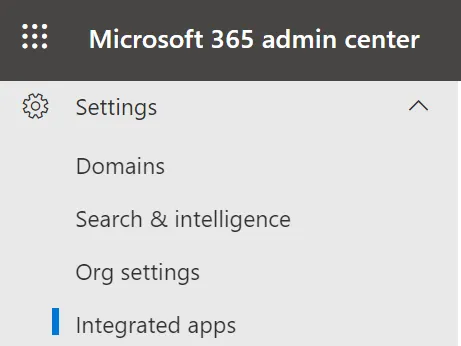
-
Click the link for Microsoft Entra ID
-
Open enterprise applications, and find the SuperOffice VideoMeetings app in the list, click to open it.
-
Go to Properties.
-
Click the Delete button for the VideoMeeings app.