Video Meetings for SuperOffice: Webex
This article describes how to connect, configure, use and disconnect Webex.
Pre-requisites
- Use CRM Online
- You need a SuperOffice admin account during setup
- Webex account
How to connect to video provider
-
Open SuperOffice Settings and maintenance and go to the Preferences section.
-
Choose the Video meetings tab.
-
Click Configure to start the configuration process.
-
Select Cisco Webex as the provider.
-
Authenticate and authorize Webex:
-
Add the SuperOffice app from the Cisco app store, by supplying our Integration ID when asked:
Y2lzY29zcGFyazovL3VzL0FQUExJQ0FUSU9OL0MwZThkNmFkYmUzYzZkOTE5Y2MyYzMzNjExYTMzMGQ2NzAzNWQwODYxMTliY2I4ZjhkMGQzZWNkODQ4NDQ2OGVhThe SuperOffice app for Cisco Webex integration ID will be added to your Cisco Webex admin page at https://admin.webex.com:

-
You will be forwarded to the provider’s authentication portal to authenticate and validate your user and to confirm you allow to connect it to SuperOffice.
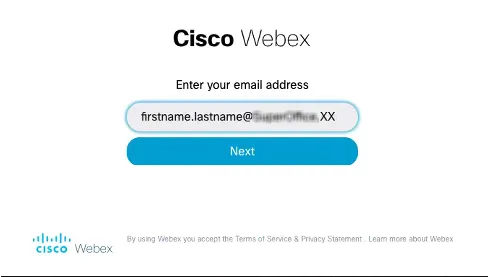
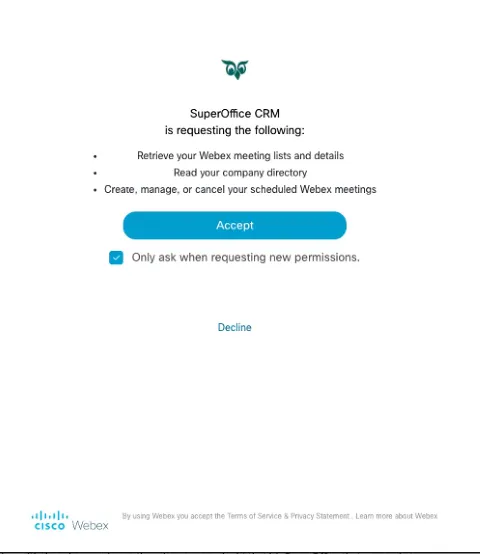
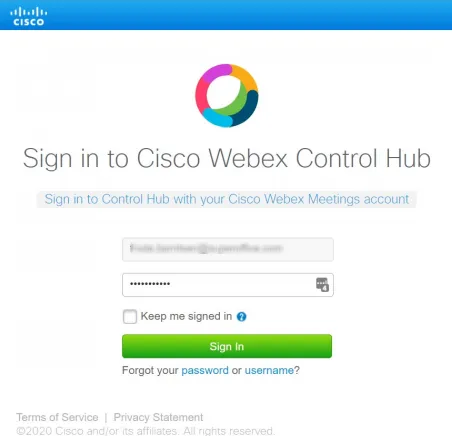
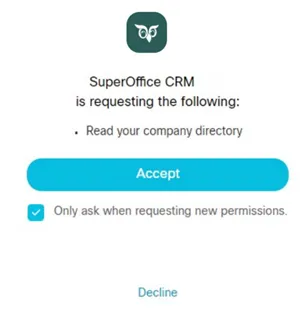
-
Webex Meetings has some additional configurations, only a password is required: set your random password and click Save.
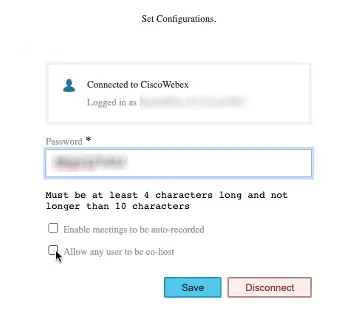
If it says “Connected to Webex. Logged in as xxx, connected to custxxxx”, and password filled under Set Configurations, you may close this browser window - to go back to SuperOffice Settings and maintenance to confirm the setup.
-
-
Return to the SuperOffice Video meetings tab and verify that the configuration is active.
How to configure email invitations for video meetings
To be able to send and receive email invitations to video meetings, you must have configured your email setup in SuperOffice CRM or use SuperOffice Mail Link.
How to use Video Meetings
Create a video meeting
- In SuperOffice, go to the diary and create a new meeting.
- Click next to the meeting type. The icon changes and a video meeting link is added.
- Complete the information in the Follow-up.
Join a video meeting
To join a video meeting in SuperOffice, click Join meeting in the Follow-up dialog or in the side panel. Alternatively, right-click in your diary and then click Join meeting.
Troubleshooting
Something went wrong
If you get the following error message, log out of SuperOffice Online and then log back in.
Something went wrong reserving your video meeting. Please try again later.
404
If you (the user) experience difficulties with creating and starting video meetings, remove the video-meetings configuration in SuperOffice.
- In a browser, go to https://meetings.superoffice.com/meet/DisconnectUser.
- Click Confirm.
- Re-authenticate: simply create a meeting in your CRM diary and click the video icon. You will then be asked to authenticate.
How to disconnect video provider from SuperOffice
- Open SuperOffice Settings and maintenance and go to the Preferences section.
- Select the Video meetings tab.
- Click the Configure button. A new tab opens.
- If a service provider has already been selected, you can click Disconnect.
- A warning is displayed, click OK to continue.
How to uninstall the Webex video provider
- Log in to your Webex account and navigate to the Cisco Webex admin page at admin.webex.com
- Open Apps, and go to the Integrations tab.
- Remove the SuperOffice CRM app from the Cisco app store.