Schedule repeating follow-up
To set up recurrence means to schedule the start date of follow-ups in a series. At the upper left of the dialog, the start date and time for the follow-up as well as the end time are displayed.
Steps
-
Click and select one of the suggested frequencies. If none of the patterns work for you, select Custom.
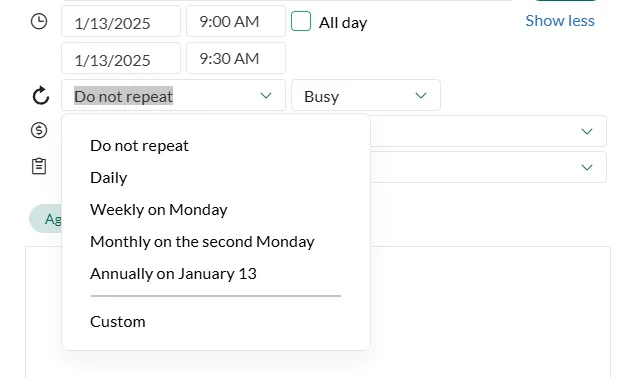
If you do not see the icon, click Show more.
-
Update the start date if necessary.
-
Select a frequency, for example, repeat every 2 weeks. Additional options appear if you select Week(s), Month(s), or Year(s).
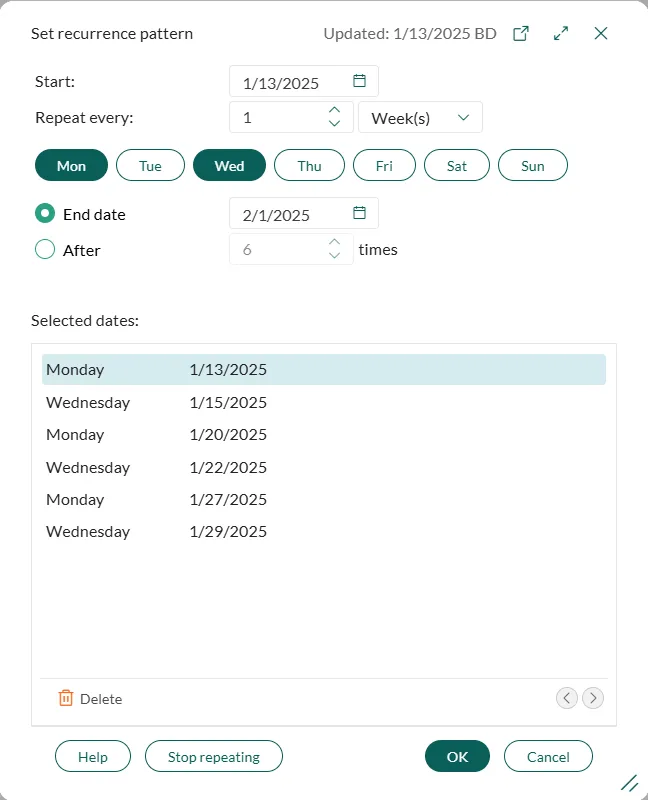
-
Choose if the follow-up should stop after a specific number of times or after a specific date.
-
Optionally, fine-tune the list of selected dates, for example, if there is a conflict. Click a date, then use the buttons below the list to either remove or move that date.
-
Click OK to save the dates and return to the follow-up details.
-
Click Save in the Follow-up dialog to save all changes.