Companies
From the Companies screen, you have access to all companies and personal contacts within companies in the SuperOffice database.
Tabs in the main Companies screen
| Tab | Description |
|---|---|
| Search | Search field and history list. |
| Favorites | Companies marked as a favorite (yellow star). Tap to add and reorder favorites. |
| Selection | Members of different selections. |
Tap a company to open and examine it.
Company header
- Image. Usually the company logo or a placeholder.
- Company name
- Department (if set; otherwise, city)
- Our contact
- Edit () and Task () buttons
- Action bar: Call, Web (open website), Map (show location)
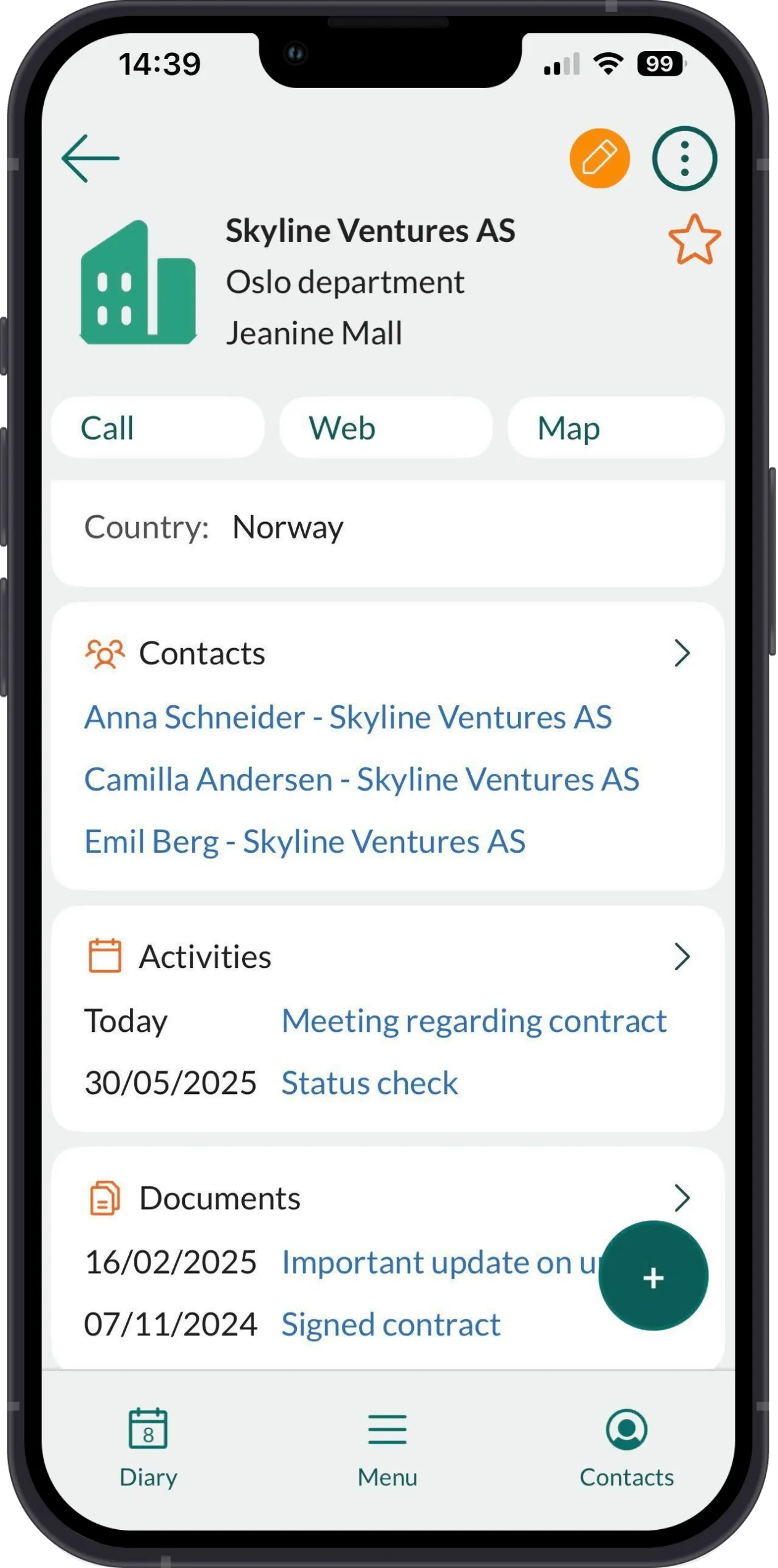
Sections
| Icon | Tab | Description |
|---|---|---|
| Details | Basic information about the company, such as name, phone number and email address. | |
| Contacts | A list of all contacts linked to this company. | |
| Activities | Appointments, tasks, and phone calls linked to the company. | |
| Documents | Documents and emails linked to the company. | |
| Projects | Projects linked to the company. | |
| Sales | A list of all sales linked to the company. | |
| Interests | Company interests for selections or campaigns. |
Tips
- Tap a linked item, such as a person, an activity or a sale, to open and examine it. [!includeList of tips]
Show former employees
When viewing a company:
-
Go to the Contacts section and tap to expand it.
-
Tap the Filter icon () and select Show former employees.
These persons are now shown in red in the list.