Diary
The Diary lets you view and manage your schedule, including tasks.
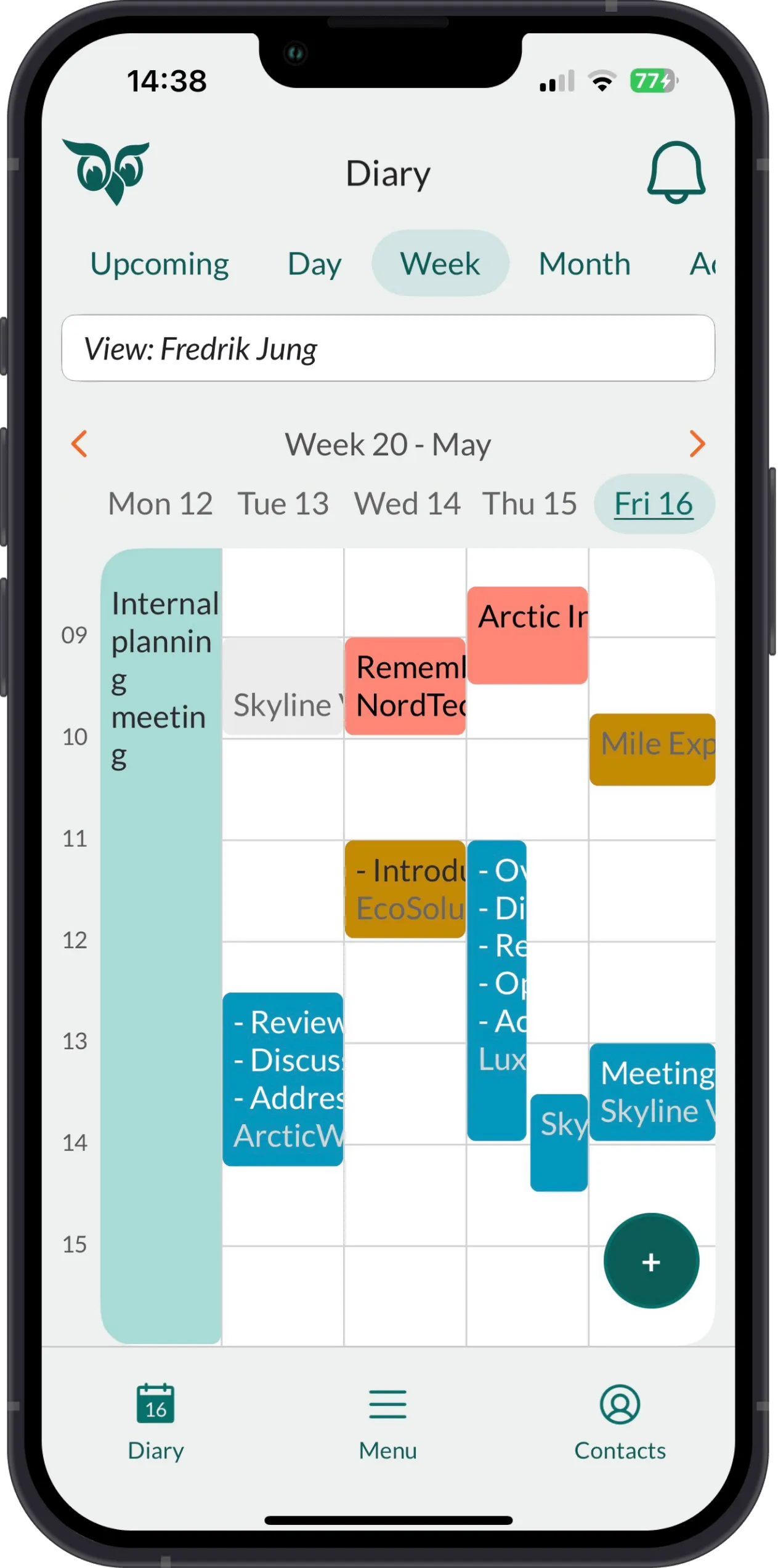
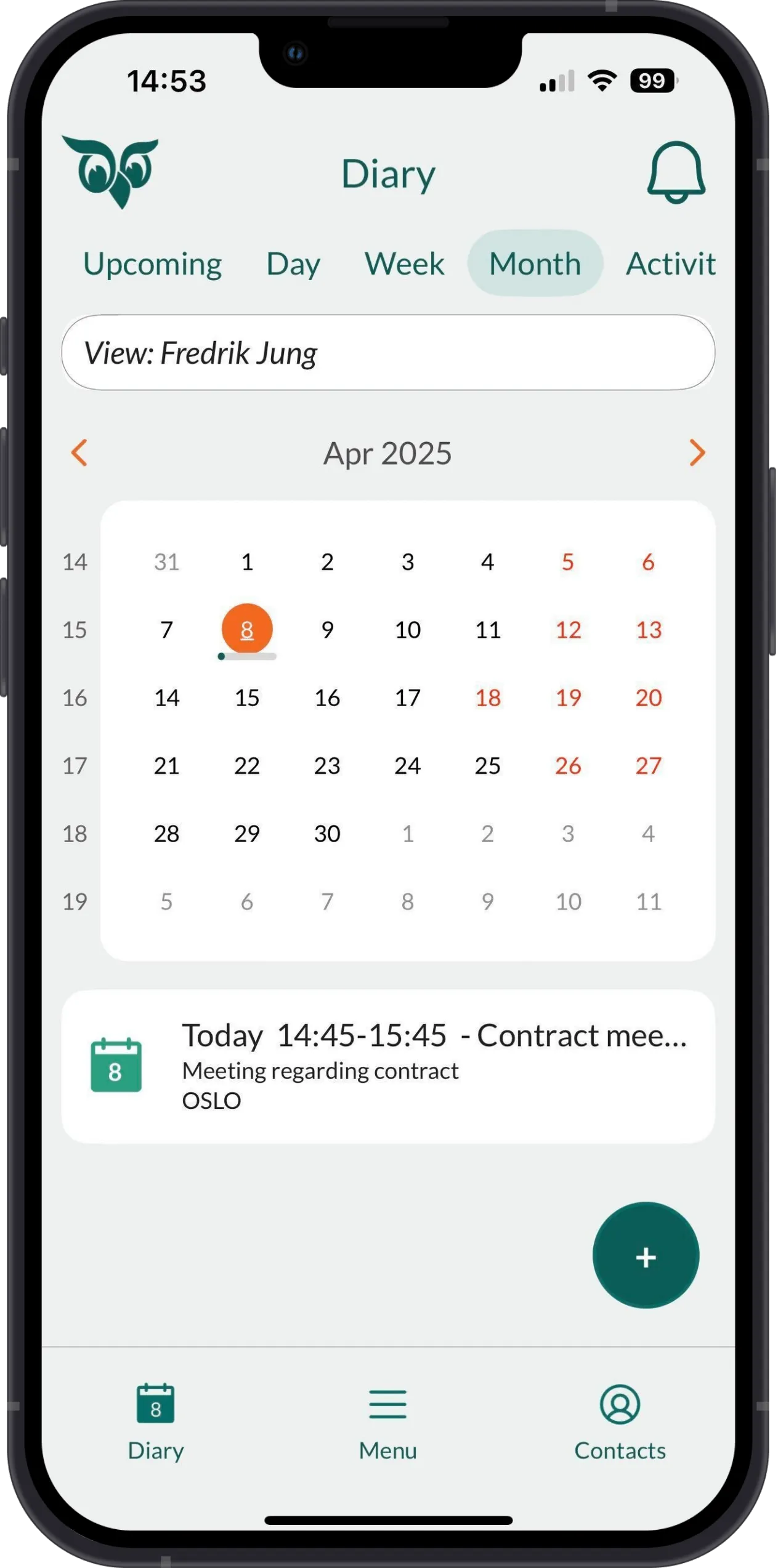
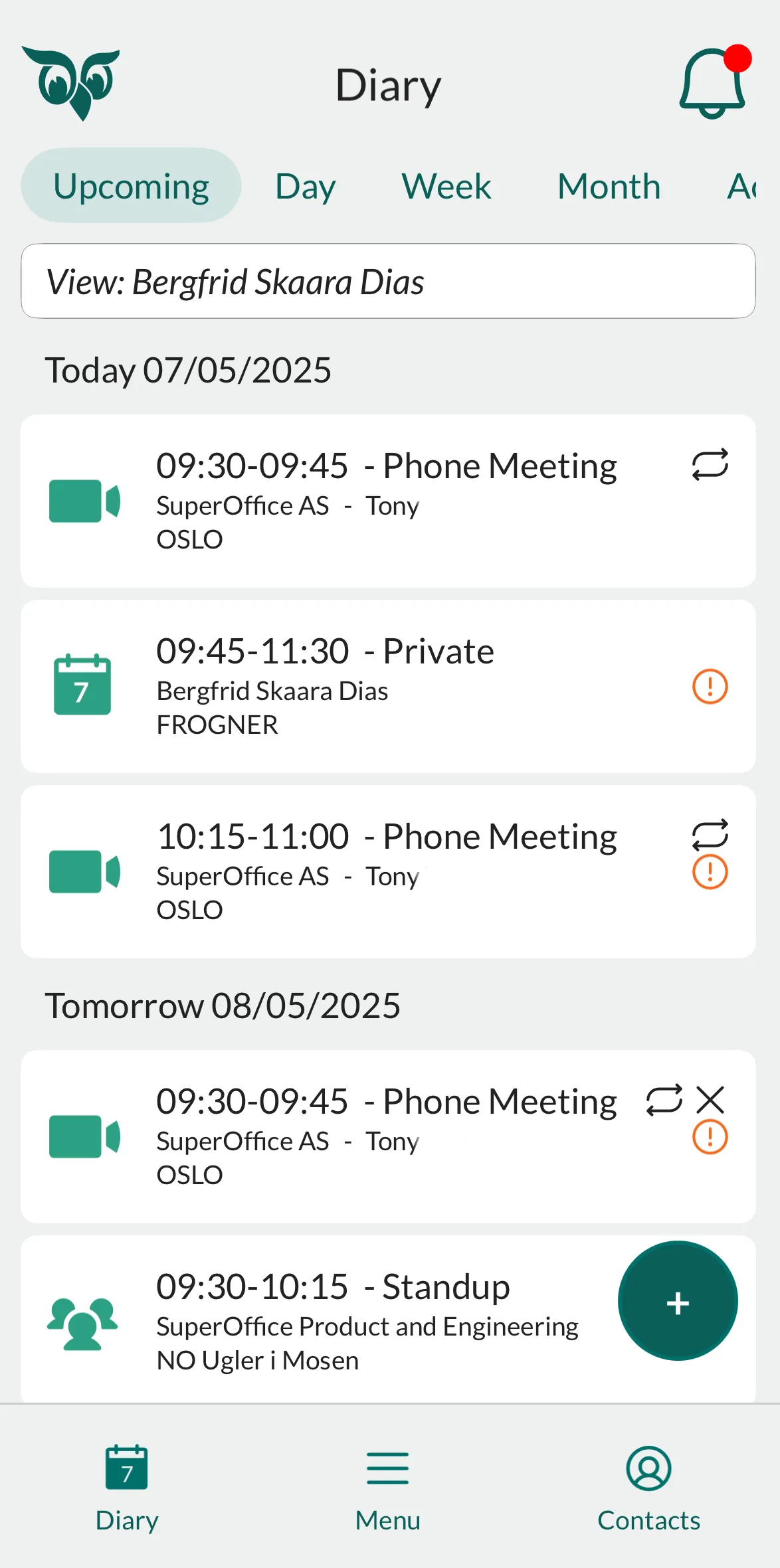
Diary screen tabs
| Tab | Description | Navigation |
|---|---|---|
| Upcoming | A list of planned/upcoming follow-ups. | Flick to browse the list. Tap a follow-up to open it or swipe left to mark it as completed. |
| Day | Follow-ups for a single day. | Swipe left or right to move days. Tap a follow-up to view its details. |
| Week | Follow-ups for a specific week. | Swipe left or right to navigate weeks. Tap a day twice to open it in day view. Tap the week label to open the date picker. |
| Month | An overview of follow-ups for the entire month. | Swipe left or right to move months. Tap a date to see its events. Tap again to switch to day view. Tap the month label to open the date picker. |
| Activities | A list of tasks, completed activities, and overdue follow-ups. Tap an item to view its details. | Flick to browse the list. Tap a task to open it or swipe left to mark it as completed. |
🛈 Tip
Tap the date label between the Previous and Next buttons to quickly jump to a specific date, week, or month. The date picker that opens also includes a Go to today option for easy navigation back to the current date.
Symbols and visual cues
| Symbol | Description |
|---|---|
| Viewed but not yet responded to the invitation. | |
| Accepted. Automatically set for the owner. | |
| Declined. | |
| Conflict. The time overlaps with another follow-up. | |
| Recurring follow-up (repeats at defined intervals). | |
| Video meeting | |
| Strike through | Completed. |
| Underline | The current day in a week or month. |
| Green oval | The selected day in a week. |
| Orange circle | The selected date in a month. |
Viewing calendars
You can view both your own calendar and other users’ calendars directly from the Diary.
View your own calendar
- Go to the Diary.
- Ensure your name is displayed at the top.
- If another person’s name is shown, tap it and switch to your own calendar.
- Select the Day, Week, or Month tab to browse your schedule.
- Tap a date to view all follow-ups for that day.
- Tap a follow-up to open it.
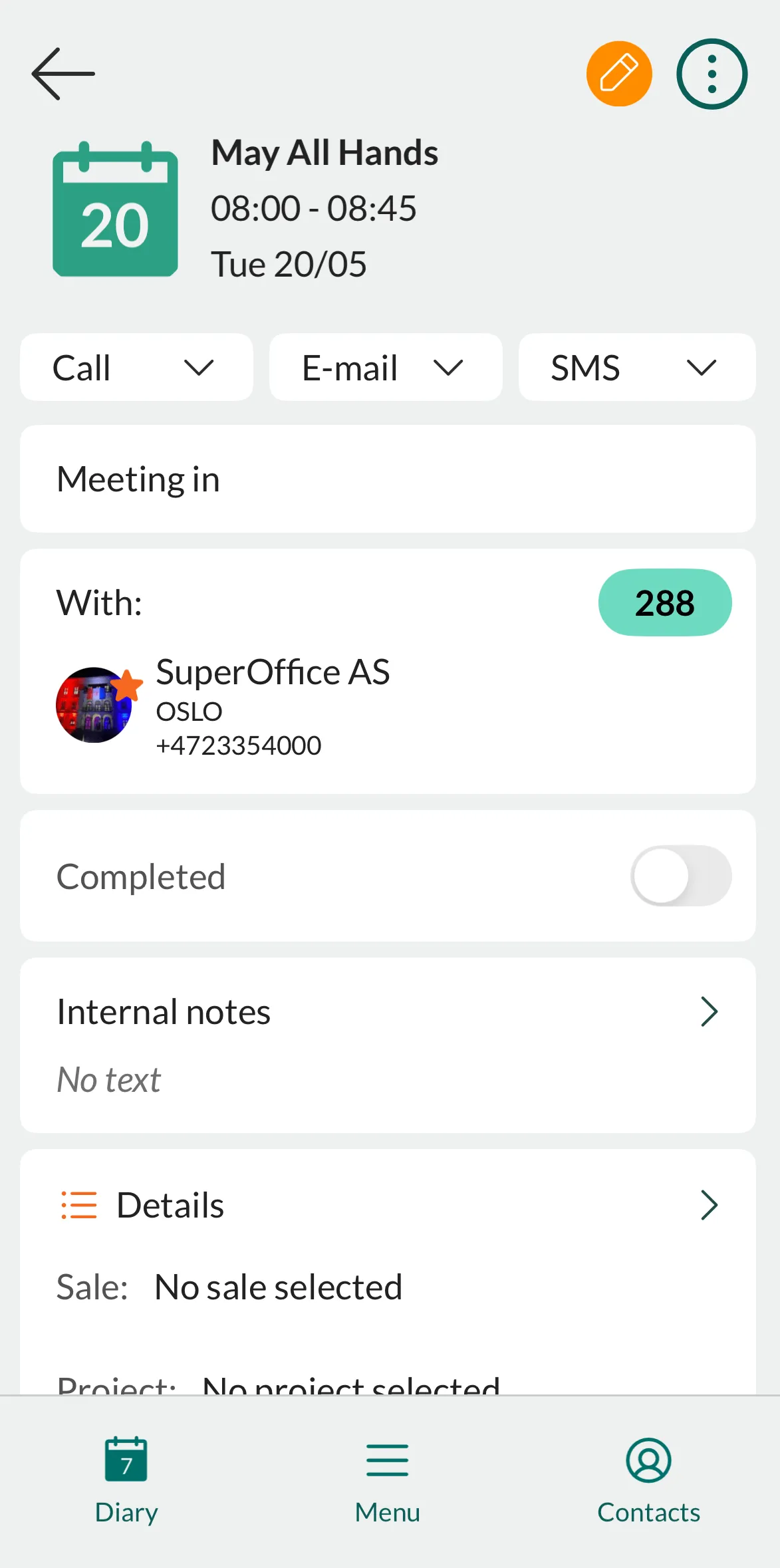
View other calendars
- In the Diary, tap the name just below the row of tabs.
- Select a person from the history list or search for them. Their name will display in red.
- Explore their calendar as described above.
🛈 Note
You will only see information that you have permission to view when opening another person’s calendar.
Appointment screen
When you tap a follow-up, the Appointment screen opens, displaying its details.
Header
- Title
- Date and time
- Edit () and Task () buttons
- Action bar: Call, Email, SMS
Sections
- Follow-up type and agenda: Tap to view the full agenda.
- With: Organizer and attendees (if any)
- Video link and location: Only visible for meetings.
- Completed status
- Internal notes
- Details: Information such as alarm and owner.
- Tap to expand and view all available fields.
- When expanded, a cogwheel () appears, allowing you to filter which fields are visible.
See who has been invited
If the follow-up has multiple attendees, you will see a number indicating how many people are invited (including the organizer).
- Tap the number to reveal the participant list.
- Attendees without an icon have not yet viewed the invitation.