Create follow-up
To create a follow-up (appointment or task) in SuperOffice directly from Outlook, follow these steps:
-
Open the email related to the activity.
-
In the SuperOffice Outlook sidebar, select Create appointment or Create task.
-
Fill in the required fields:
- Company: Choose the relevant company from the list.
- Contact: Select the person from the company for this follow-up.
- Sale (Optional): Link the follow-up to an existing sale if relevant.
- Project (Optional): Link the follow-up to an ongoing project if applicable.
- Type: Choose the type of follow-up (such as, Customer complaint, Meeting).
- Date and Time: Set the date and time for the follow-up.
- Description: Add any important details related to the follow-up (such as, case number or additional context). Optionally, edit the prefilled text.
-
Once all fields are completed, click Save.
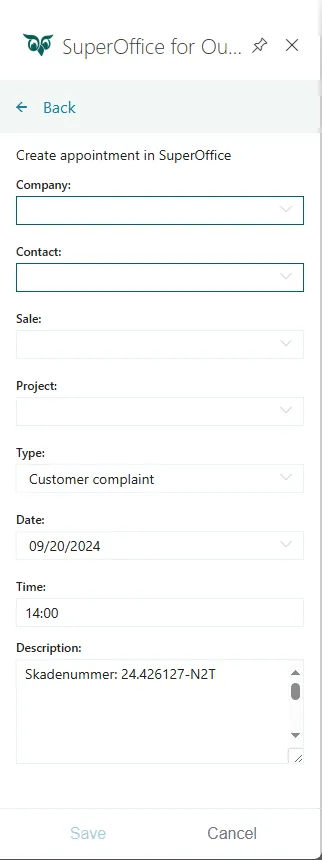
🛈 Tip
You can also create a sale or request directly from the email. If it is part of an ongoing issue, you can attach the message to a specific request.