Save to SuperOffice
Archive email to SuperOffice
To archive information from an email in Outlook and save it to SuperOffice:
-
Open or select the email you want to archive.
-
Open SuperOffice for Outlook (if not pinned).
-
Choose the appropriate action in the SuperOffice sidebar.
-
Make any necessary changes to the fields.
-
Click Save to archive the email.
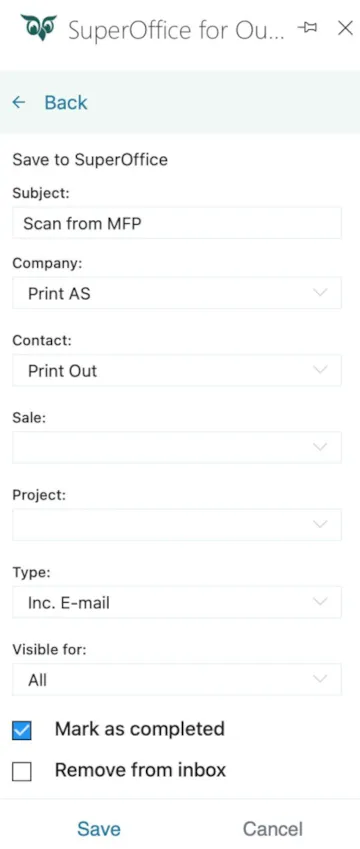
Save attachments to SuperOffice
You can also save email attachments directly to SuperOffice by following these steps:
-
Open the email that contains the attachments.
-
Choose Save attachment in SuperOffice from the SuperOffice sidebar.
-
Select the attachment you want to save from the list shown.
-
Fill in the required fields and click Save.
-
To save another attachment, repeat steps 1-4.
Send and archive
To send an email and automatically archive it to SuperOffice, follow these steps:
-
Select New mail in Outlook.
-
Open SuperOffice for Outlook (if not pinned).
-
Turn Archive email in SuperOffice on.
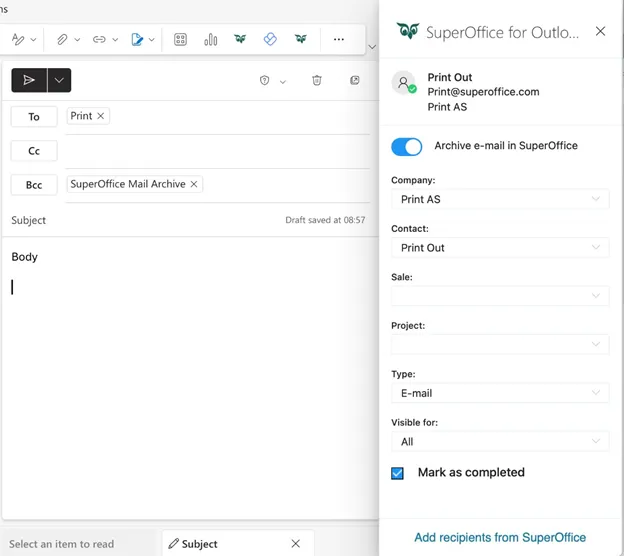 🛈 NoteBcc to SuperOffice Mail Archive is required to ensure the email is archived in SuperOffice.
🛈 NoteBcc to SuperOffice Mail Archive is required to ensure the email is archived in SuperOffice. -
Add recipients to the To field. If their email is known to SuperOffice, the Company and Contact fields will auto-fill.
-
Fill in any missing information or make adjustments as needed.
-
Click Send to both send the email and archive it to SuperOffice.