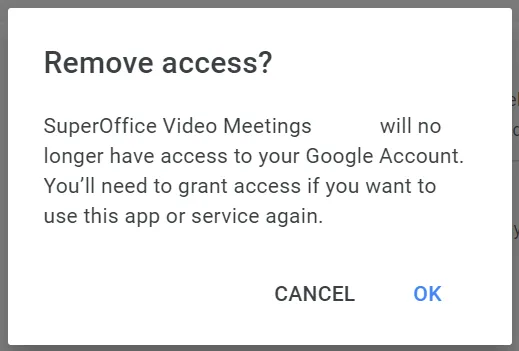Video Meetings for SuperOffice: Google Meet
This article describes how to connect, configure, use and disconnect Google Meet.
Pre-requisites
- Use CRM Online
- You need a SuperOffice admin account during setup
- A Google account (Gmail or Google Workspace)
How to connect to video provider
- Open SuperOffice Settings and maintenance and go to the Preferences section.
- Choose the Video meetings tab.
- Click Configure to start the configuration process.
- Select Google Meet as the provider.
- Authenticate and authorize Google Meet:
-
You will be forwarded to the providers’ authentication portal to authenticate and validate your user and to confirm you allow to connect it to SuperOffice.
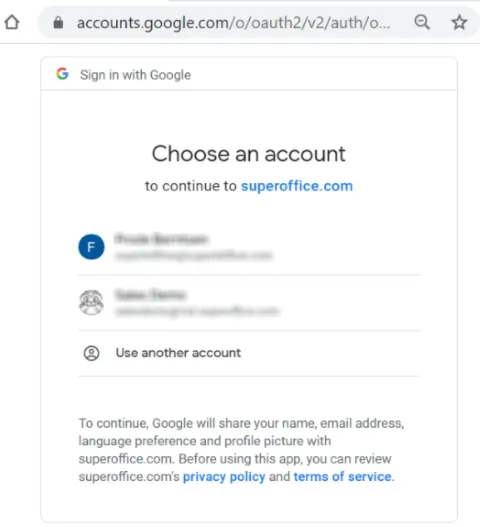
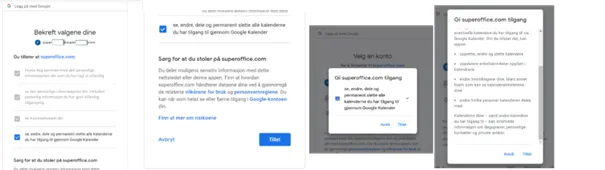
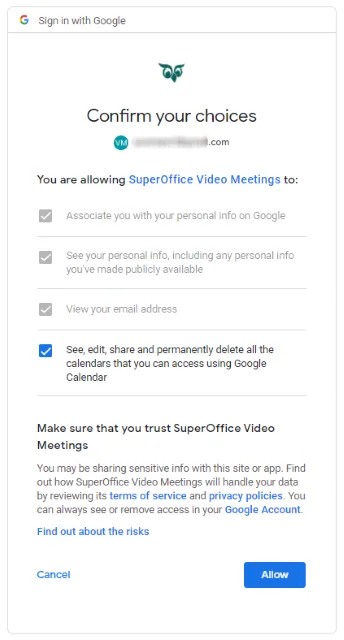
-
After authentication and confirmation is completed, you’ll be redirected back to SuperOffice Video Meetings settings
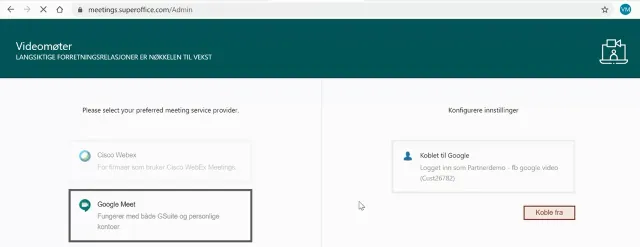
If it says “Logged in as xxx and connected to Google” under Configure settings, you may close this browser window - to go back to SuperOffice “Settings and maintenance” to confirm the setup.
-
- Return to the SuperOffice Video meetings tab and verify that the configuration is active.
How to use Video Meetings
Create a video meeting
- In SuperOffice, go to the diary and create a new meeting.
- Click next to the meeting type. The icon changes and a video meeting link is added.
- Complete the information in the Follow-up.
Join a video meeting
To join a video meeting in SuperOffice, click Join meeting in the Follow-up dialog or in the side panel. Alternatively, right-click in your diary and then click Join meeting.
Troubleshooting
Something went wrong
If you get the following error message, log out of SuperOffice Online and then log back in.
Something went wrong reserving your video meeting. Please try again later.
404
If you (the user) experience difficulties with creating and starting video meetings, remove the video-meetings configuration in SuperOffice.
- In a browser, go to https://meetings.superoffice.com/meet/DisconnectUser.
- Click Confirm.
- Re-authenticate: simply create a meeting in your CRM diary and click the video icon. You will then be asked to authenticate.
Remove access for Video Meeting App in Google
This procedure fixes problems with video meetings and Google accounts.
This might happen when you create a meeting in your CRM diary:
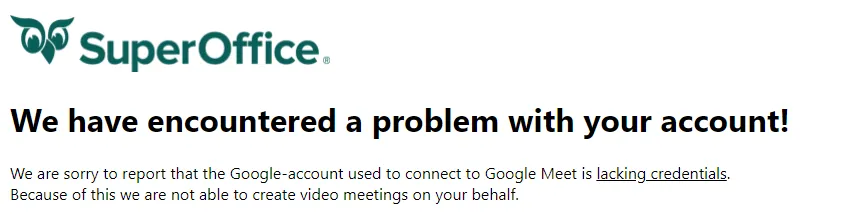
- In your (the user’s) Google account, go to the list of authorized third-party applications.
- Find SuperOffice Video Meetings in the list.
- Click the button to Revoke access for this app.
- Close the tab.
- Go to meetings.SuperOffice.com/Error/GoogleAuthenticationFailure and click Click here to restart the authorization process again on that page.
You will be asked to authenticate and everything should work after that.
How to disconnect video provider
First, disconnect the Google Meet service provider in SuperOffice Settings and maintenance:
- Open SuperOffice Settings and maintenance and go to the Preferences section.
- Select the Video meetings tab.
- Click the Configure button. A new tab opens.
- If a service provider has already been selected, you can click Disconnect.
- A warning is displayed, click OK to continue.
Then, uninstall the Google Meet video meeting service:
-
Sign in to your Google account and navigate to Security.
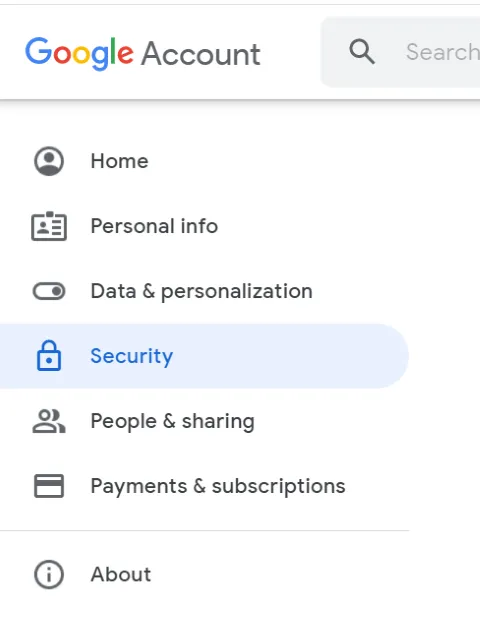
-
Click Manage third-party access.
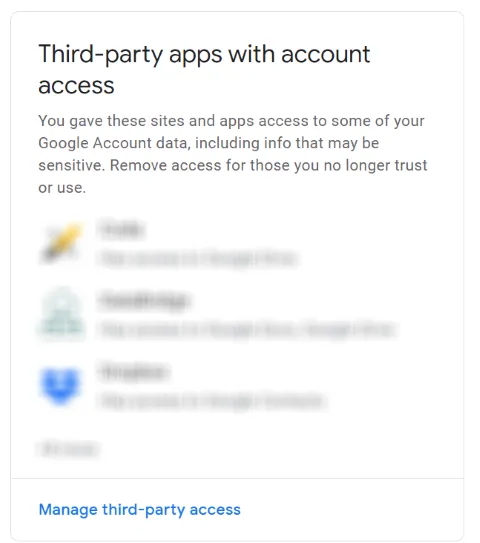
-
Find the SuperOffice VideoMeetings app in the list, click to open it.
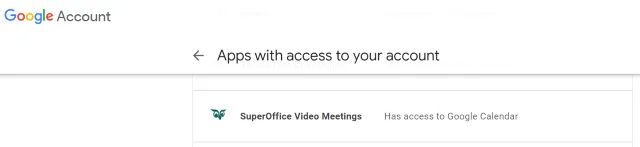
-
Click Remove Access.

-
Confirm remove access.